Versioning is an exciting feature that makes Amazon S3 allow you to create versions of objects instead of overwriting them and keep them on S3. Versioning support dramatically increases a range of Amazon S3 of possible applications and it is only limited by your imagination. It is currently supported across all Amazon S3 regions.
CloudBerry Explorer comes with support for Amazon S3 bucket versioning. You can turn on versioning aware mode, turn on versioning for specific buckets and perform common file operations on versions. This article will give you some ideas on how to get started.
How CloudBerry Explorer Supports Versioning
To turn versioning on for a specific bucket click versioning in the context menu and check the appropriate checkbox. Now you will be able to create versions of the objects for that bucket.

Try to copy an object with the same name to the bucket several times. To see versions click Show Versions item in the context menu
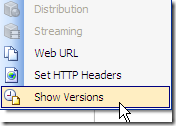
This option will show a bottom panel with the list of versions for a selected file. The current revision is a version of the object that is available using the regular Amazon S3 API. Now you can do all the regular file operations with the versions such as copy, delete, move, rename, etc.
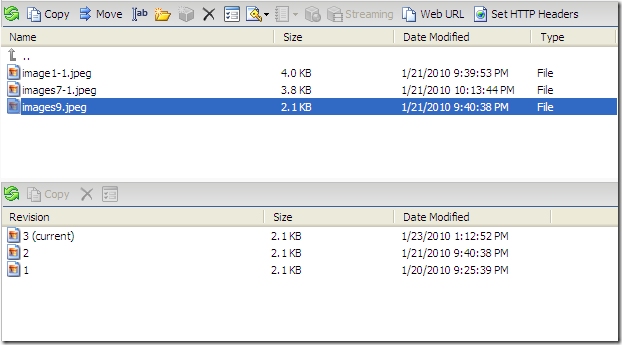
What About Deleted Files?
As you can guess (or read in the versioning documentation) when you turn the versioning on for a bucket, and then delete a file a new version is created with the deleted attribute. This is awesome if you delete the file by mistake as you can quickly restore it. To show the deleted file you have to turn on a corresponding option. This option is global and found in Tools | Options in the main menu.

Once you have done that try deleting a file in the bucket with versioning turned on. You will notice that the file becomes grayed and you will see a new version created in the versioning panel marked as deleted.
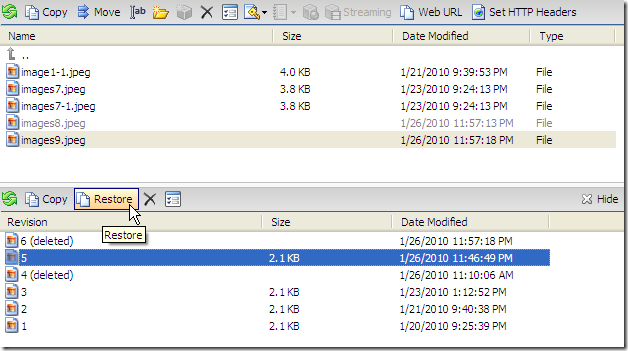
If you want to restore a deleted file or just any version of a file select the version and click the Restore button. The file will be available again.
Our MSP360 Backup users know that we have our own implementation of file versioning. We have done that a while ago prior to Amazon announcing its versioning implementation. With that in mind, we'd like to urge you not to enable Amazon's versioning if you're already using MSP360 Backup's versioning mechanism. Having two different versioning mechanisms is superfluous and will result in AWS surcharges.

