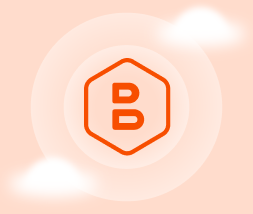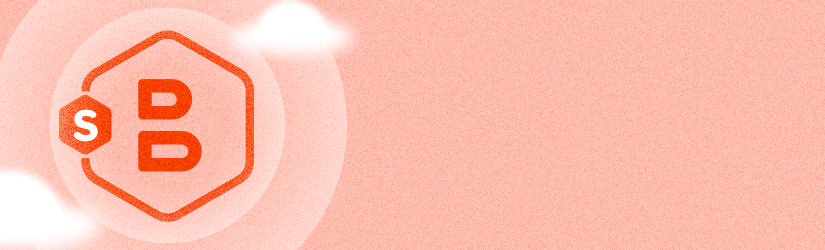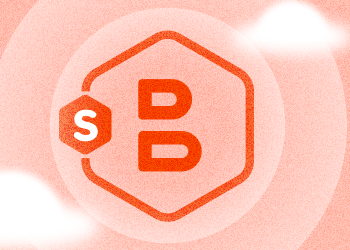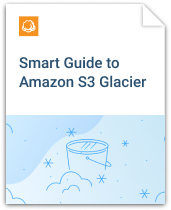Amazon extended its Amazon S3 storage with an option to archive your infrequent data to Amazon S3 Glacier. In this article, we explain how to use Amazon S3 Glacier with MSP360 Backup.
First, though, here’s a brief overview of what Amazon S3 Glacier is. Amazon S3 Glacier is a low-cost storage service that was designed to store cold data. Data retrieval time takes from minutes to hours. With Amazon S3 Glacier, customers can store their data cost-effectively for years. An individual archive is limited to 40 terabytes, but there is no limit to the number of archives that can be stored in Amazon S3 Glacier. To learn more about the details of Amazon S3 Glacier, read our article:
Further reading Amazon S3 Glacier Overview
Now, read on for instructions on using Amazon S3 Glacier with MSP360 Backup.
Direct Upload to Amazon S3 Glacier
You can select a storage class for uploading your backup data on MSP360 Backup’s “Compression and Encryption Options” page. Make sure that you will not need access to the data you are going to send to Amazon S3 Glacier shortly, since (as noted above) it can take hours to recover data from this tier.
Further reading Direct Upload to Amazon S3 Glacier vs Upload Through Amazon S3
Archive Data Using Lifecycle Policy
Some of our customers need to send data to Amazon S3 Glacier after the data has already existed in another tier for some amount of time. If you are one of these customers, you can use the Lifecycle Policy.
1. Click the "Lifecycle Policy" on the tab "Tools".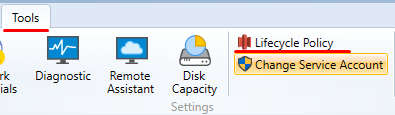
2. Then select the account and data for which you want to set a Lifecycle Policy.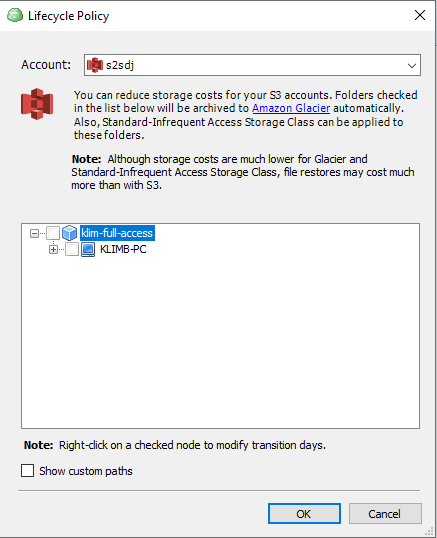
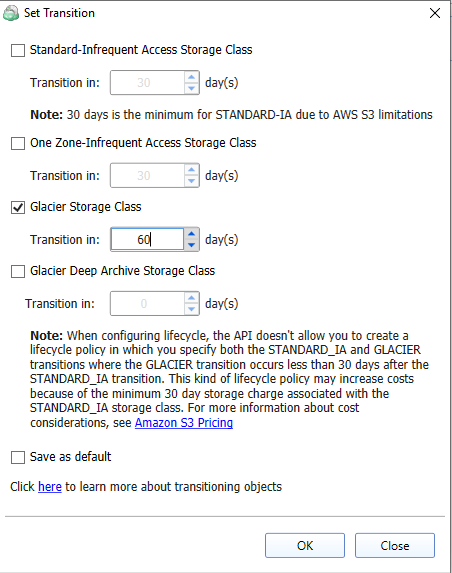
Note that there is a limitation of at least 30 days for Standard-IA and One Zone-IA, so you can't set less than that for these storage classes.
Data transition to each other storage class occurs sequentially. Thus, for example, setting 30 days on Standard-IA and 30 days on Glacier means your data will be moved to Glacier storage class in 60 days.
Keep in mind that there is an AWS charge for moving data to another storage class via a Lifecycle Policy rule. For more information, see the official Amazon Documentation.
Further reading Data Archiving 101: Methods and Storage to Use
How to Restore from Amazon S3 Glacier
Note that cost of restoring data from Amazon S3 Glacier depends on the retrieval type you choose. There are three retrieval types for Amazon S3 Glacier: Expedited, bulk and standard. For pricing information, visit the official Amazon page.
1. To restore data from Amazon S3 Glacier, you should create a restore plan, and on the “Destination” page uncheck the option “Do not restore files located in Glacier (with Glacier storage class).” This option is normally checked by default.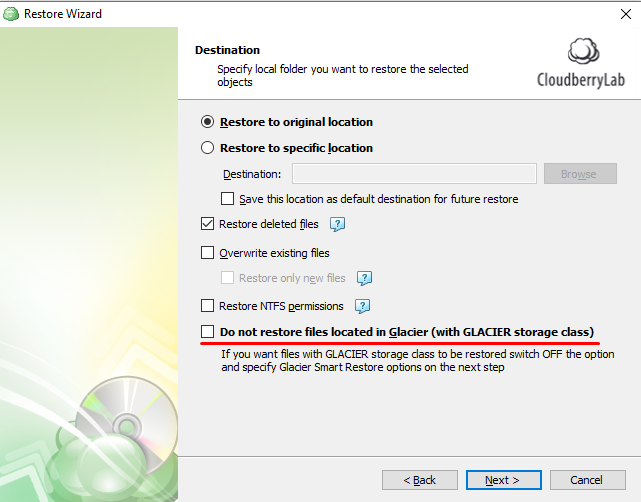
2. Then, select the retrieval type you wish to use. This option specifies how fast and how expensive you want the restore to be.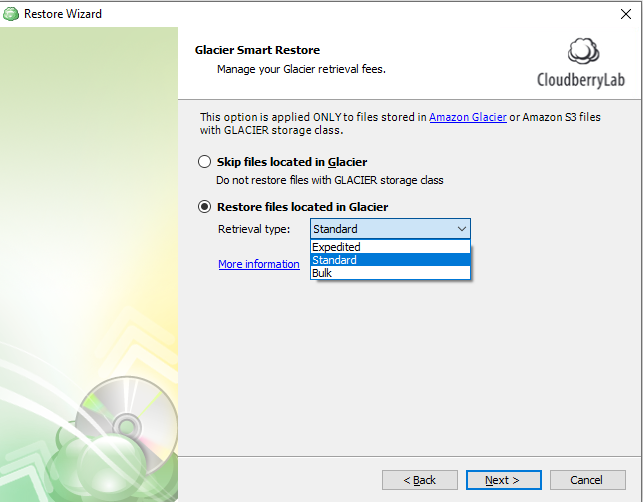
Conclusion
With MSP360 Backup you can back up your regular data to Amazon S3 for data backups that you may need to access quickly and frequently. At the same time, MSP360 Backup makes it easy to take advantage of the Amazon S3 Glacier storage tier to save money when you need to archive infrequently accessed data.
Questions or comments? Feel free to leave a note below.