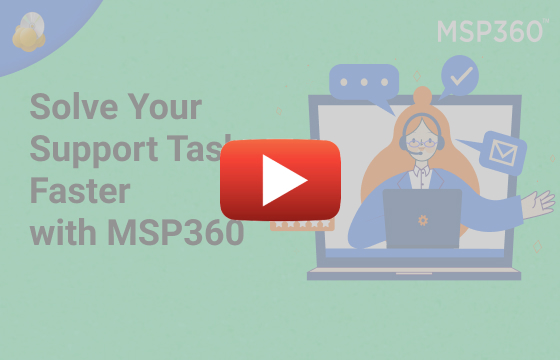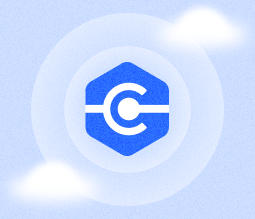MSP360 Products
How MSP360 Managed Connect Can Help You with Client-Support Tasks
MSP360 Managed Connect (formerly Remote Desktop) is an easy-to-use remote assistance software tool for securely accessing and controlling desktops and servers.
With it, you can easily connect to your clients’ endpoints and provide support to them the moment help is needed.
Here’s how you can do it:
- Sign in to the MSP360 web console and go to the Computers tab.
If you haven’t used the MSP360 Managed Connect before, read this article to learn how to start.
2. Then choose the required machine and connect to it by clicking the Connect icon.

3. Now you are connected to your end user’s computer and can perform the actions required to help them, including:
a. System administration (maintain computers and servers in a timely manner)
b. File transfer, text, and voice chat (you can send a setup file to your end user’s machine, or ask them to explain an issue via chat or voice communication in the software)


c. Monitoring remote sessions (overview the remote session activity of your team to increase productivity)

d. And even more.
Also, MSP360 Managed Connect supports the unattended access feature by default, meaning that you can provide unattended support and don’t need the customer to sit in front of the computer while you are connecting to it.
That’s it. Now you know how to remotely manage your clients’ machines and easily resolve issues in minutes with MSP360 Managed Connect.