Google Nearline Storage is a low-cost storage service that can be used for data archiving, online backup, and cloud disaster recovery. Data is available instantly, not within hours or days. This makes Nearline perfectly suitable for the storage of large amounts of infrequently accessed data which, nevertheless, can be accessed and retrieved quickly whenever necessary.
In other words, Google Nearline is a perfect place to store your backups. However, bear in mind, that Google Nearline is one of the three different storage classes within Google Cloud Storage. In this article, we will show how to set up backup to Google Nearline with MSP360 Backup
How to Perform Google Nearline Backup
1. Create Nearline Account with Google Cloud Storage
First of all, you should create an account in Google Cloud Storage and sign up for Google Nearline. We have prepared a step-by-step guide on how to get started with Google Nearline Storage.
2. Configure MSP360 Backup for Google Nearline
- Launch MSP360 Backup, click on the Menu Icon in the upper-left corner and click Add New Account.
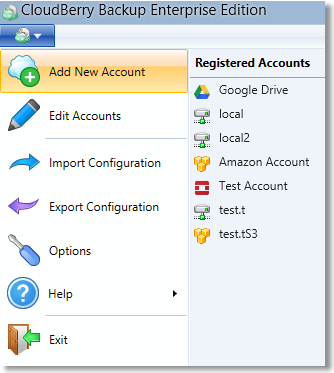
- In the "Select Cloud Storage" dialog, click on the Google Cloud Storage icon.
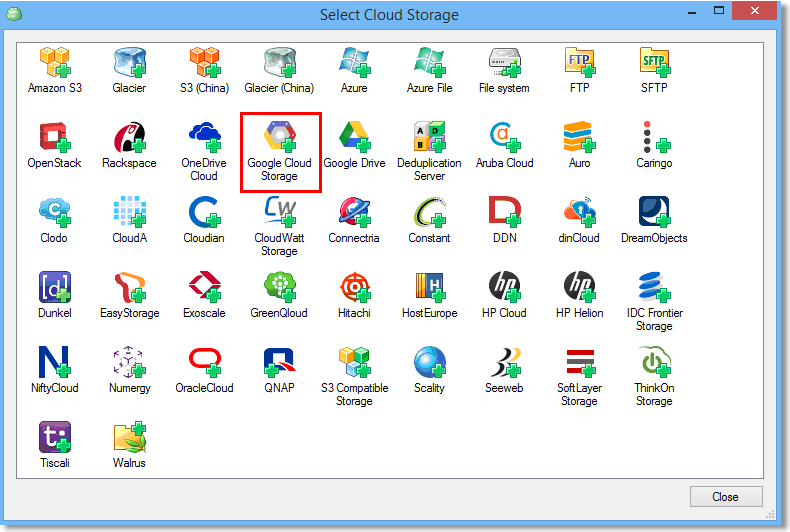
- Enter your Google Cloud Storage credentials and select the bucket you have created for your Nearline storage.
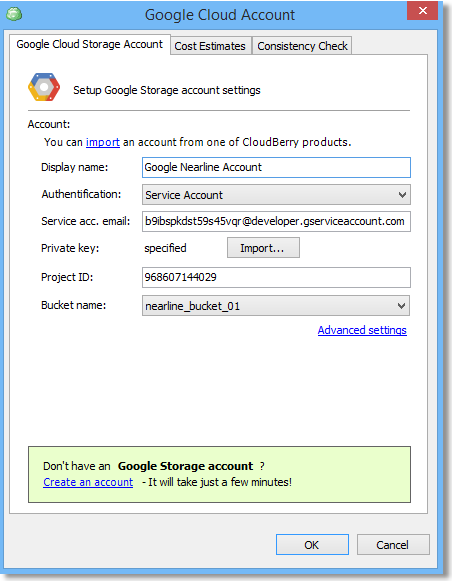
3. Select Google Nearline Account in Backup Plan Wizard
You can select or create a new Google Nearline storage account in Backup Wizard when creating a new backup plan.
Note: You can optionally speed up backup data retrieval from Google Storage Nearline with On-Demand I/O.
In the upper-left corner of the screen, click the Files button to start Backup Wizard and select your new Google Nearline account from the list of registered accounts.
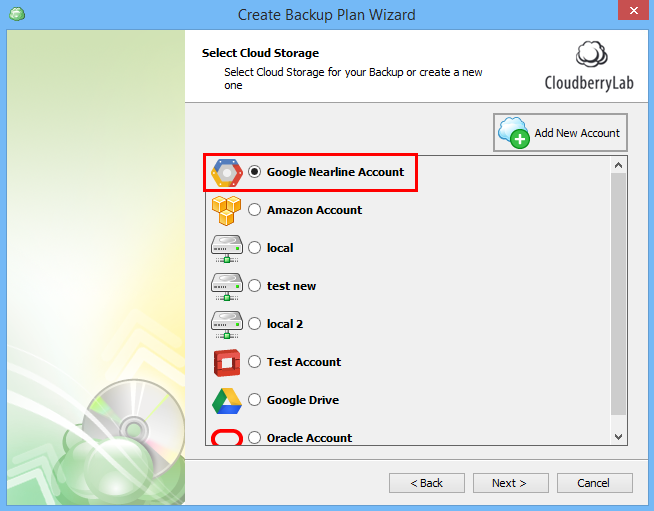
Complete the rest of the Backup Wizard steps to customize your backup plan and enjoy Google Nearline backup with MSP360 software.




