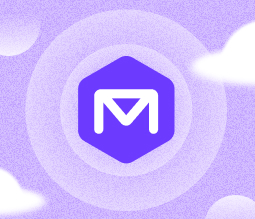MSP360 Products
Recover Microsoft 365 and Google Workspace with MSP365 Managed Backup
With MSP360 Managed Backup, you can back up and recover mail, drives, and other services under Microsoft 365 and Google Workspace accounts. This guide will show you how to recover user data and shared resources from backups.
MSP360 Backup for Microsoft 365 and Google Workspace can back up and recover the following services:
- Contacts
- Calendar
- OneDrive, SharePoint, and Teams for Microsoft 365
- Google Drive and Shared Drive for Google Workspace.
Recovery Basics
The following roles can recover data in the Service Dashboard:
- A backup provider (MSP) can recover data in any account, but cannot read the data. The provider can log in to the Service Dashboard with a link on the M365/Google Backup > Domains page next to the respective domain.
- Domain administrators can read and recover data in any account with the Global Admin Access permission. Administrators log into the Service Dashboard with their M365 or Google Workspace credentials.
- Users can read and recover data in their account if they have the Restore permission. Similarly to domain administrators, users log in to the Service Dashboard with their credentials.
To recover a user’s mail, drives, contacts, or calendars, go to the Users page and click the icon of the required service next to the user. Alternatively, open the service page and select the user in the upper-left corner.
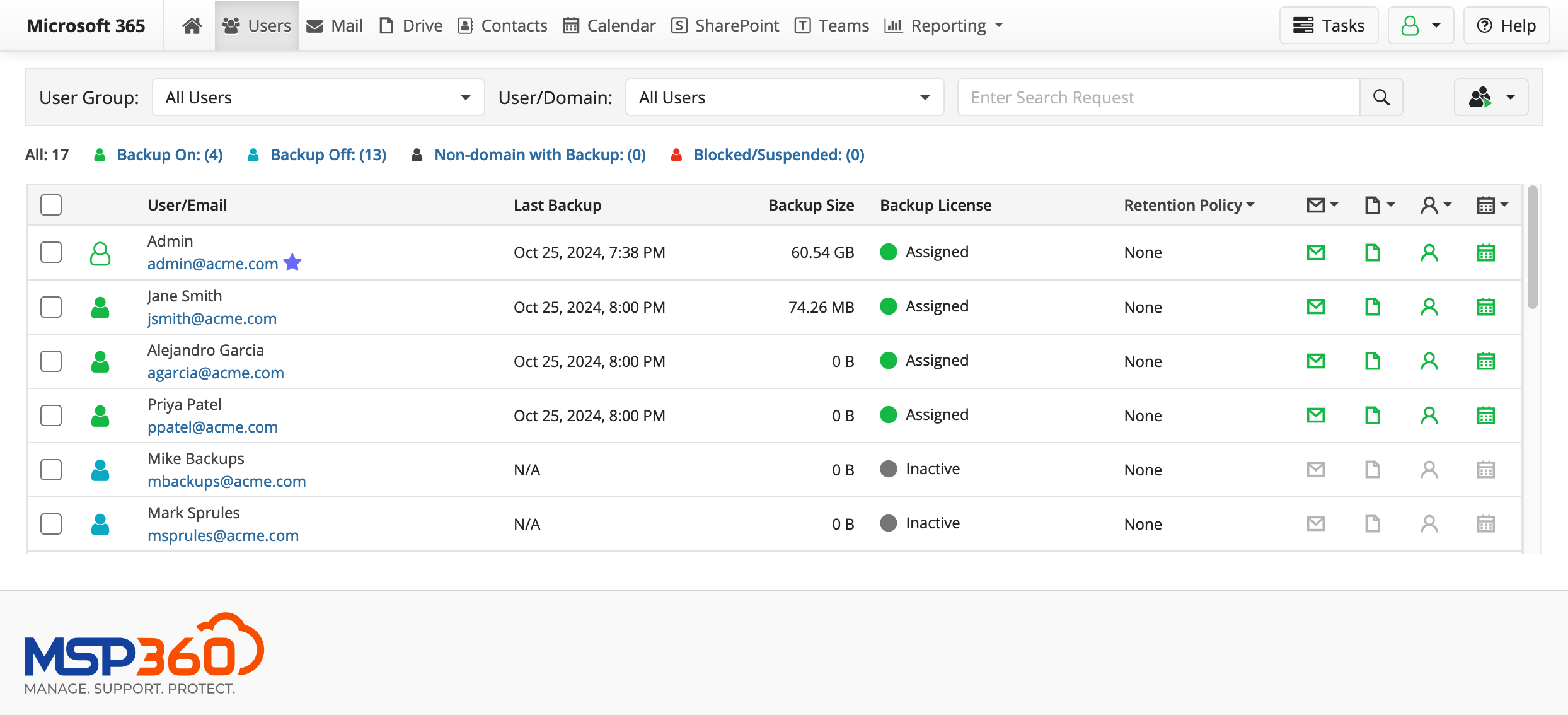
To recover the contents of Microsoft SharePoint or Google Shared Drive, log in with the provider or domain administrator account and open the respective tab in the Service Dashboard. Domain administrators can also recover Microsoft Teams.
Data recovery is not instant. Whenever you select data to recover, a restore job is created, which you can monitor in the Task Manager.
Recovering Mail
There are three ways to recover mail: an entire mailbox at once, a folder, or selected emails in a folder.
- To recover the entire mailbox, click Restore All. A drop-down list will open with two options:
- Restore All Mailbox Items will restore all mail to the original mailbox.
- Restore All Mailbox Items To… will restore mail to the mailbox of a different account. You will need to log in to the target account to complete the task.
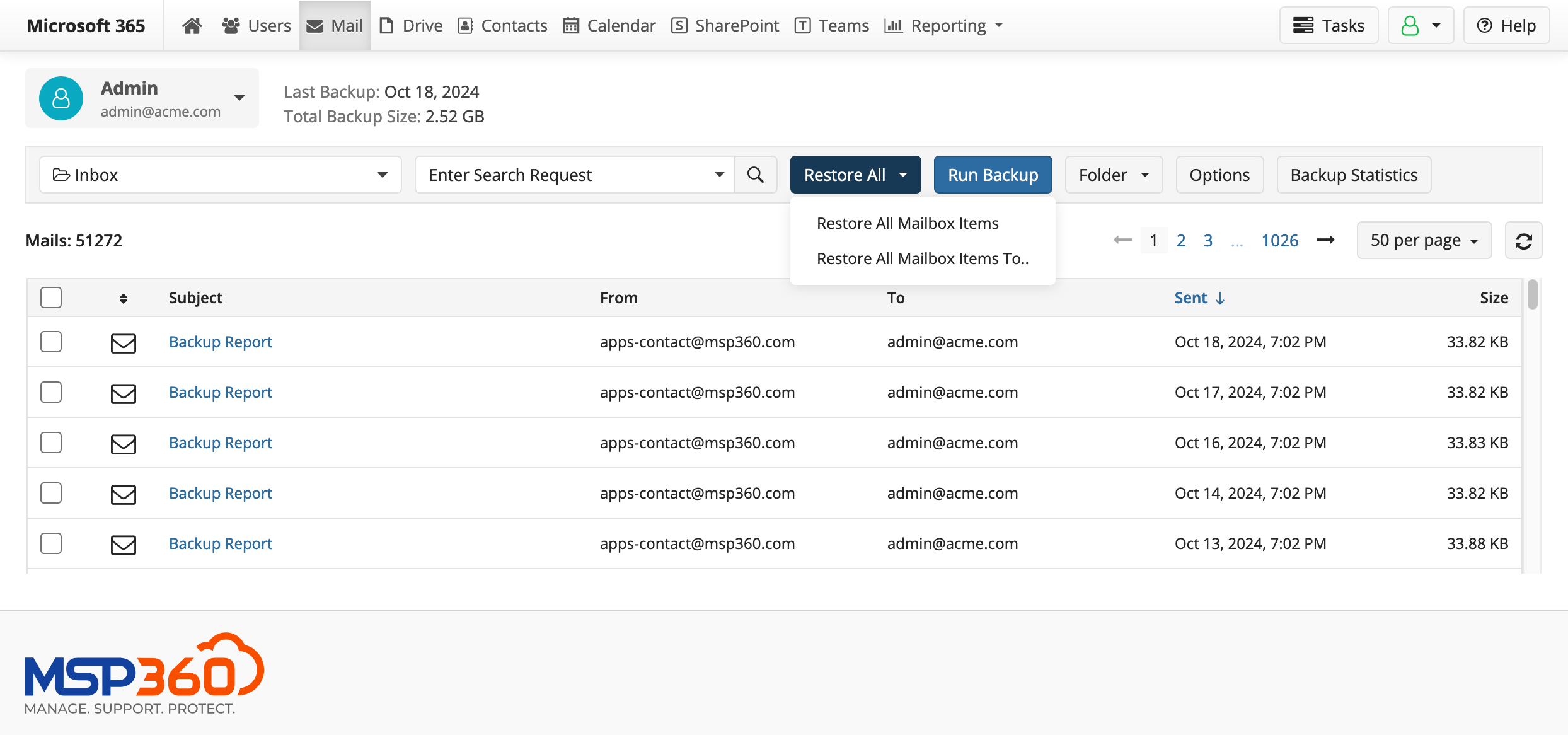
- To recover an entire folder, select it in the drop-down list below the user selector, and then click Folder. A drop-down list will open with two options:
- Restore Folder will restore folder contents to the same folder in the original mailbox.
- Restore Folder To… will restore folder contents to a similar folder in the mailbox of a different account. Like with Restore All, you will need to log in to the target account.
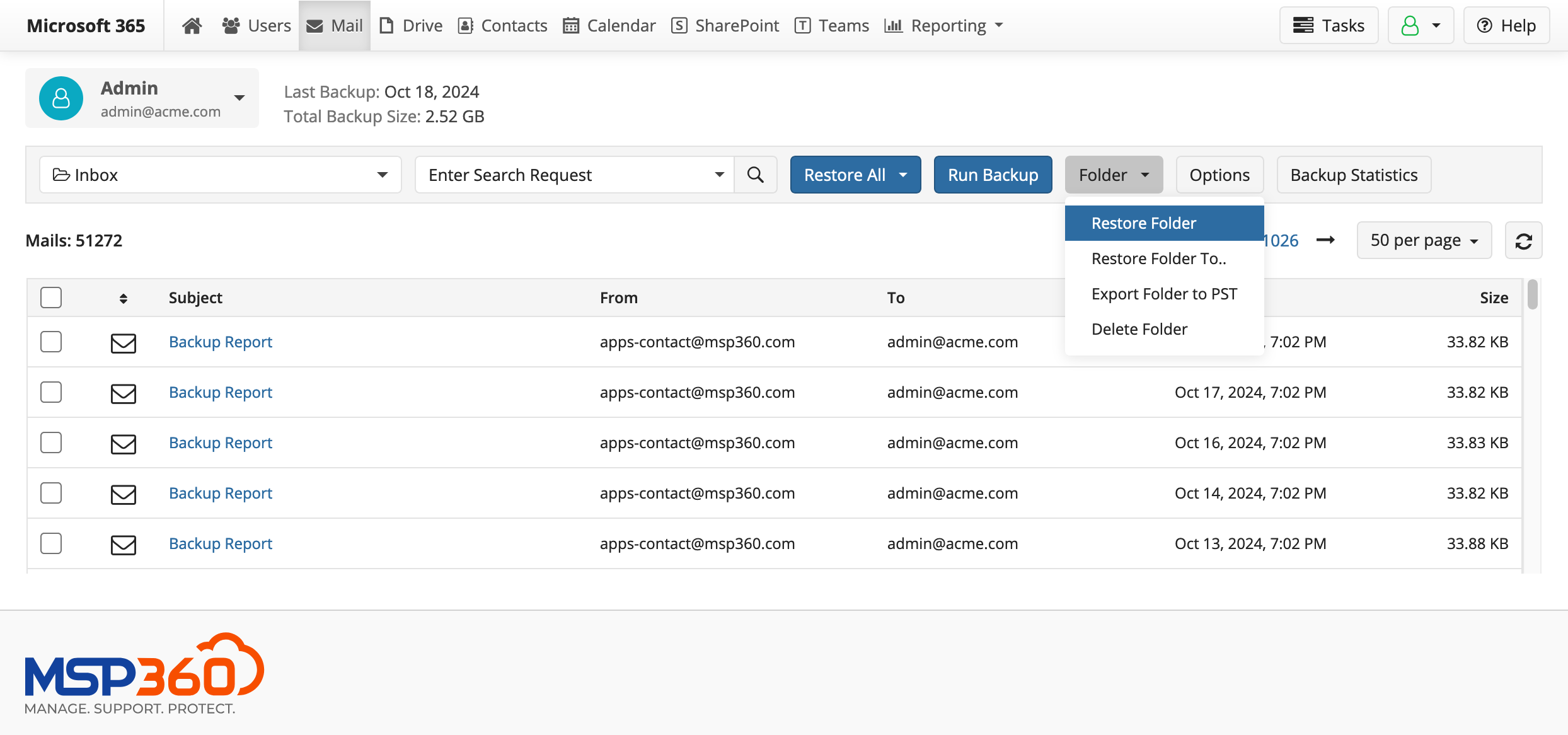
- To recover specific emails, navigate to the folder with these emails, then select the emails with checkboxes. You can select up to 200 emails in a single restore batch. As with entire mailboxes and folders, there are two options:
- Restore will restore mail to the "Restore" folder in the original mailbox.
- Restore To… will restore mail to the "Restore" folder in the mailbox of a different account.
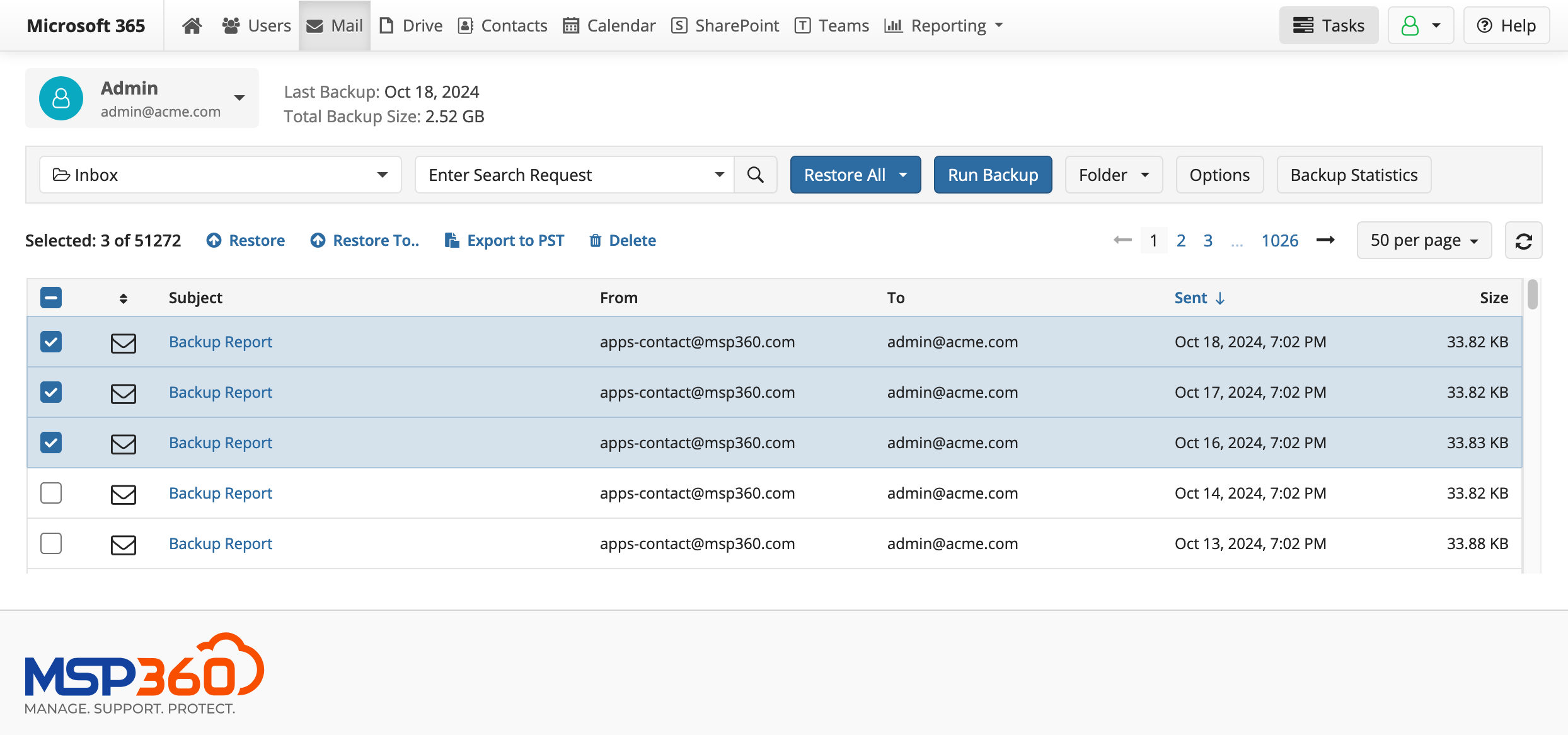
Recovering Contacts and Calendar
In MSP360 Managed Backup for Microsoft 365 and Google Workspace, contacts and calendars are recovered in a similar way to mailboxes. Navigate to the respective page and select a contact, calendar, or group, or recover all backed-up entities.
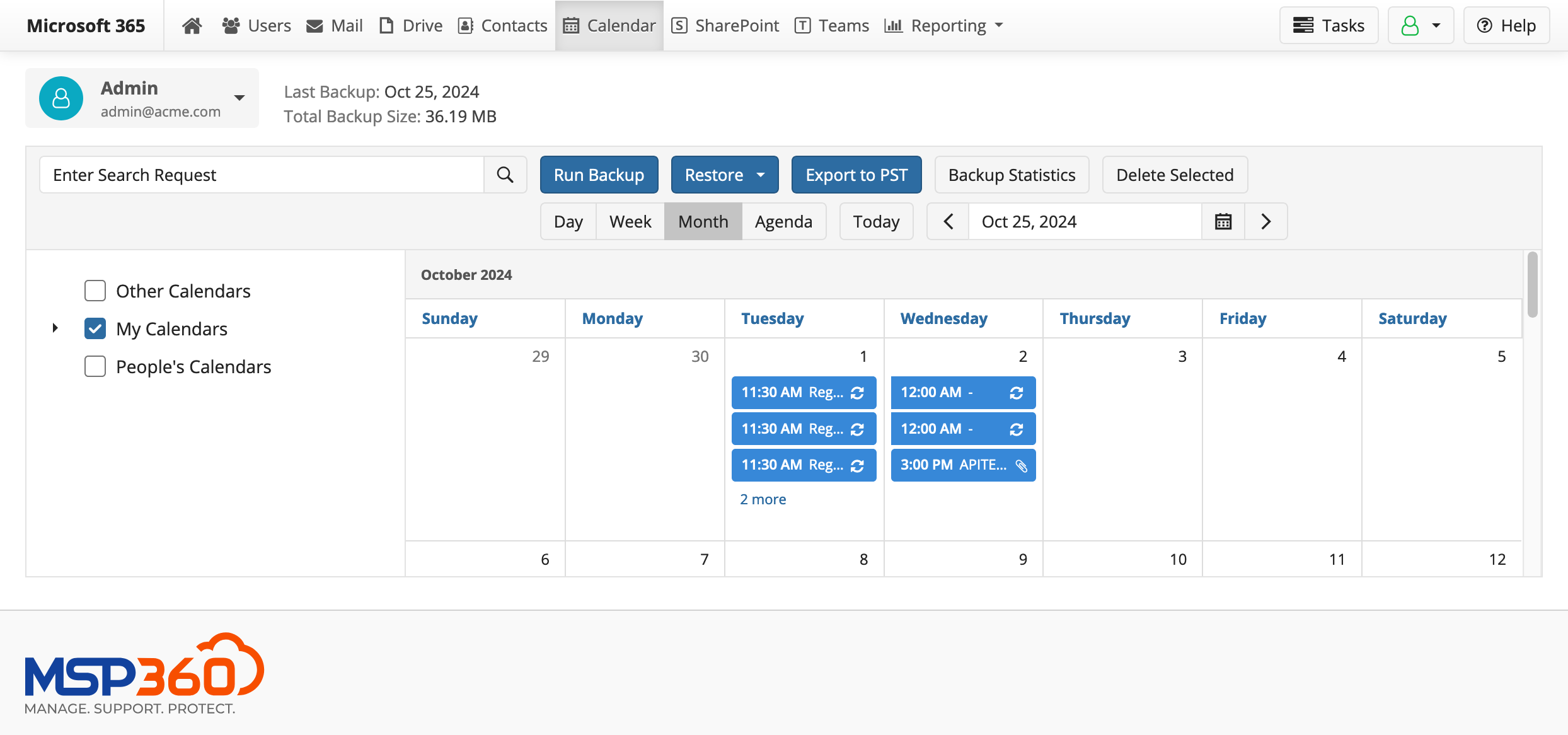
Recovering SharePoint and Google Drive
As with email, the domain administrator has access and can recover the files of any user.
If you need to recover files from multiple users' drives, we recommend using the domain administrator account.
You can recover a folder or files either to the original location or to the new Restore folder to avoid clutter.
If you click a file, you will see all backed-up revisions of that file. You can recover a file from any revision.
End-User Recovery
You can allow end-users to log in to your MSP360 Service Dashboard under their domain credentials either to view or recover the backed-up data. To do this, go to the Users tab, select the required user, go to the Permissions tab in the slide-in that appears, and select the Sign In and Restore options.
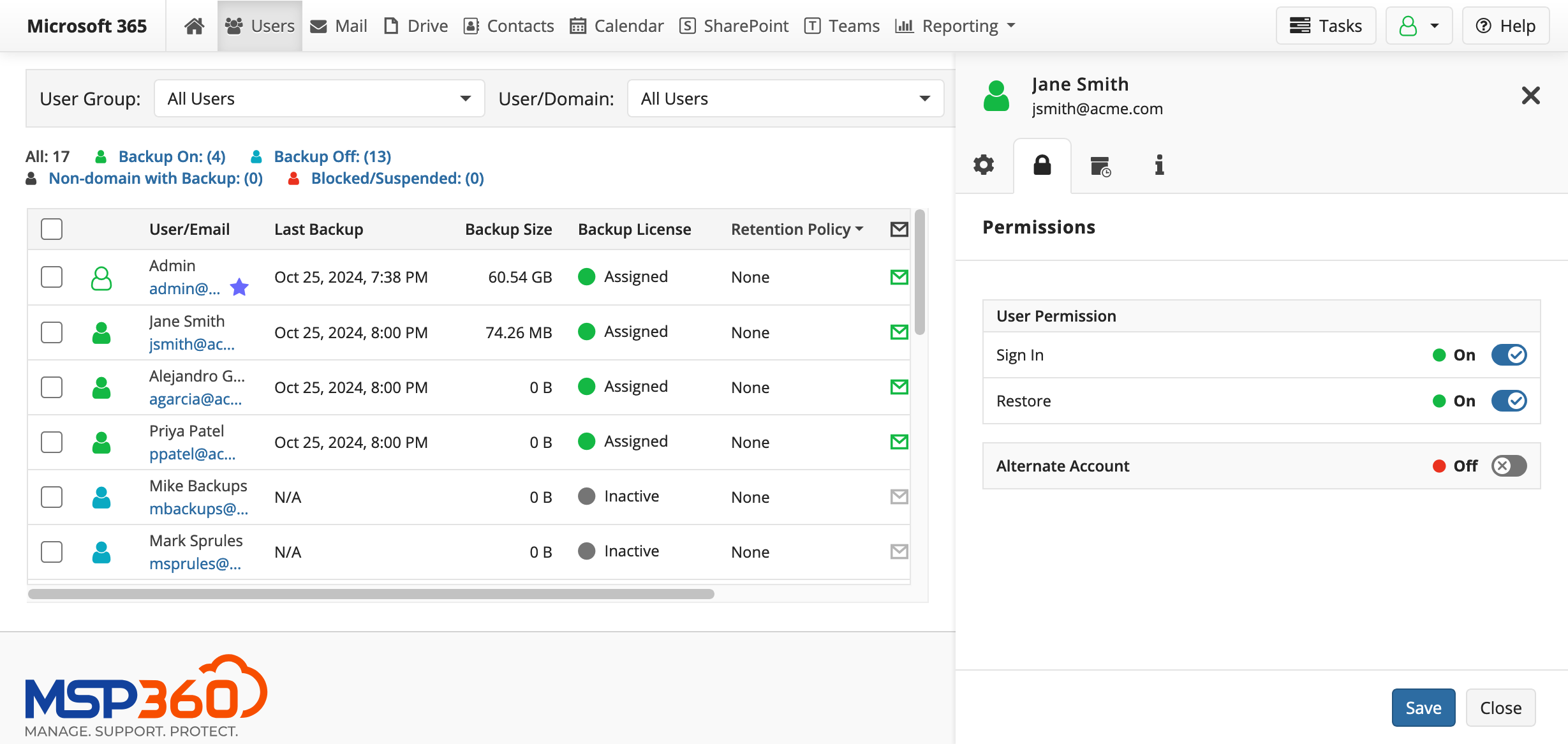
Conclusion
You can now back up user accounts in Microsoft 365 and Google Workspace as well as SharePoint and Google Drive using MSP360 Managed Backup. If you have any further questions, feel free to contact our pre-sales team.