In this article, we are going to explain G Suite's data protection possibilities and limitations, how to back up contacts from Google account, as well as optional ways to integrate it with third-party backup tools, like MSP360 Backup for G Suite.
Built-In Google Contacts Backup Capabilities
The great thing about G Suite is that it supports a versioning mechanism for file storage. This means that you can always rollback any changes made to a work document or archive, for a duration of 30 days. Such an approach can protect your data from a vast range of human errors, but it can not protect from intentionally deleted data.
Here is a summary of G Suite data protection specifics:
- G Suite allows users to restore accidentally deleted files from a “trash can”.
- There are however no built-in ways to restore a file that has been removed from the "trash can".
- Data located in the trash will automatically be wiped after 30 days.
- Google Drive has the same retention settings as any other G Suite App, but many users continue to think of it as a backup tool.
For example, users could remove project document(s) and then empty the 'trash' at the end of the day. In such cases, you have no built-in capabilities to restore the document.
Moreover, you can not easily retrieve your data if something goes wrong with Google's infrastructure - the possibility of such a large scale disaster is relatively low, but it is greater than zero. In these cases, you need to be able to restore crucial files to an old or new cloud storage, or even download it to your desktop for offline work.
This is why Google also has a separate paid Google Vault app, allowing you to store archived data for the following document types: Mail, Hangouts (including Hangouts Chat), Drive, Groups.
You can retain, hold, search and export such data types using Google Vault. But this is an archival tool, which means that its backup usage is difficult, as not all file types are supported, and the data copying schedule is limited. So you can not put, for example, your Google contacts base or calendar into this archive for some form of protection.
Primary Vault purpose is to assist your company’s lawyers with litigation and external audits, thanks to its support of eDiscovery. But if you (as a company administrator) decide to delete a user in G Suite, all his or her account’s data will be removed from all Google services within 20-30 days (depending on the particular service), including Google Vault.
Of course, you have a basic and free possibility to export or download crucial files and contact data using built-in abilities provided by Google. But keep in mind that it is difficult to automate such tasks, so you should manually select the backup storage to ensure its safety. This is because export tools are deployed to help a user move their data to another service provider, which is not a regular task.
If you want to learn more about basic Google export abilities - please check this help section.
Now let’s see how you can use third-party cloud tools to perform Google contacts backup.
Third-Party Backup Integration
Google allows third-party tools to be integrated into your corporate G Suite account, so you will get the new apps along with Google Docs, Spreadsheets, etc. The key point here being that you will no longer need to use the classic (physical) infrastructure - all G Suite-integrated apps are cloud based.
If we are trying to save data in any case, including Google malfunction or any possible access restrictions, we need to store the backups outside of Google Cloud. It is a good idea to evenly distribute the backup data across several independent cloud storage providers in order to keep the data safe, in case of any disaster.
That is why we have developed MSP360 Backup for G Suite - a centralized and cloud-based backup solution for all your corporate data.
MSP360 Backup for G Suite
Unlike the “classical” MSP360 Backup, MSP360 solution for Google Apps backup doesn’t require you to use a special server or client app. All you need to do, is to integrate our solution with your existing G Suite cloud and add an external cloud storage (as we currently only support Amazon S3 and Microsoft Azure) in the backup preferences.
Here is the list of features you will cover with MSP360 Backup for G Suite:
- Backup of all G Suite data, including Gmail, calendars, contacts and Drive files.
- Data at rest is protected with 265-bit AES encryption and whilst data in transit use SSL encryption.
- You can recover individual files or emails using item-level recovery.
- A set of retention policies will help you only keep necessary data safe, with regular deletion of unnecessary data.
Now let’s discover how to connect MSP360 Backup for G Suite with your existing G Suite infrastructure:
- Start with FREE trial, allowing you to check whether the solution meets your business needs.
- Sign in as a G Suite administrator and then start “Set up storage” wizard by clicking the “Click here to configure” message below the screen.Note: at this article’s publishing date, MSP360 Backup for G Suite supports Amazon S3 and Microsoft Azure as a backup target.
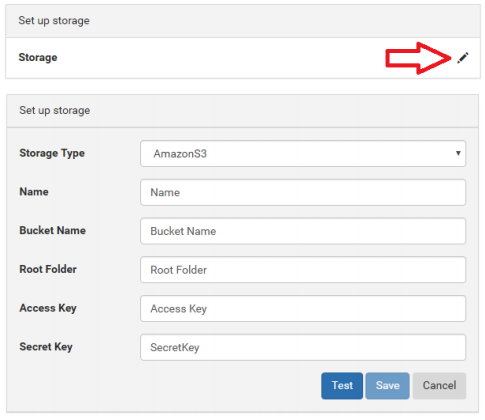
- After the backup storage is ready, you can select the data to back up by clicking Configure Backup on the Dashboard.
- Click Continue to install the app on to your domain. You will be redirected to MSP360 homepage - just click the orange Plus button, accept the installation and allow required data access permissions.
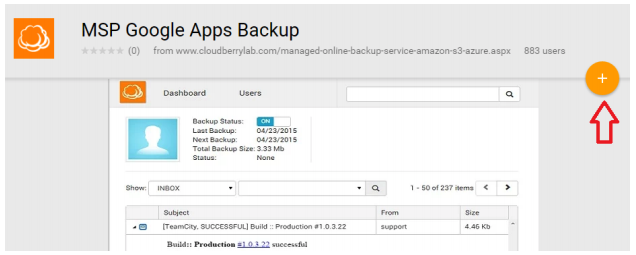
- The data backup is attached to the user's accounts, so you only need to choose which accounts should be backed up on the 'Users' tab. If there is no need to keep all containing data safe - disable unnecessary items by clicking corresponding “gear” icon.
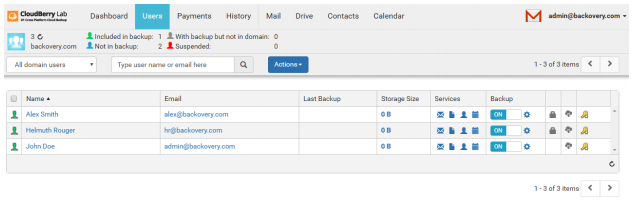
- It is also important to set up an alternative email address for those users who manage their backups, so he/she can access the data, even in case of the entire G Suite organization being removed. Assign additional email by clicking the “key” icon next to the necessary user account.

Now you are done - MSP360 Backup for G Suite will create backups of selected data every 6 hours and store the backups infinitely. But you can also create on-demand backups by clicking the desired user and then clicking Backup now.
If you want to learn more about setup procedures - please refer to the full “"Getting Started” guide.
Summary
Google has a very strong cloud data storage, but you should implement additional Google contacts backup procedures if you don’t want to put your data at any risk. The tools available are an embedded set of data export features, Google Vault (very limited for using as a backup) and a broad range of third-party tools.
To help you choose, we have implemented a free trial version of MSP360 Backup for G Suite - you can start testing G Suite backup with this solution and check which backup scenarios are most important to you and what kind of tools you require.






