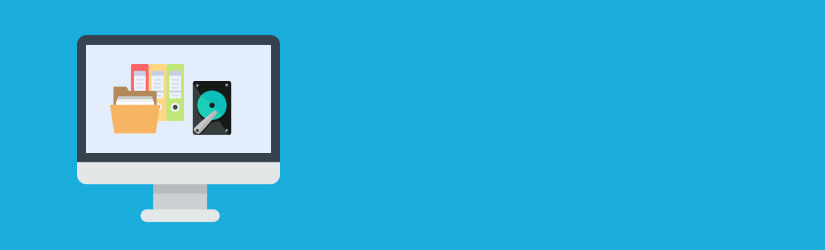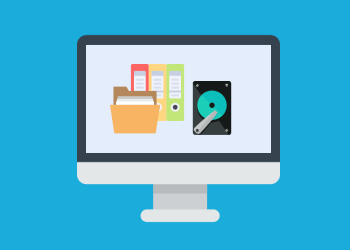This article provides an overview of free data recovery tools and explains what each one can do to help you recover data after a data loss.
In a perfect world, you would have an automated data backup and recovery solution in place for all of your data so that you never need to worry about losing data.
In the real world, however, you may sometimes experience data loss without having a data backup in place. For example, you may have a disk drive that begins to fail and contains data that is not backed up, or you may accidentally delete files that have not yet been written to a backup location.
Fortunately, it is sometimes possible to recover data in situations like this. Several free data recovery software can help you to restore data even from disks that are damaged, or after you have erased data from your file system.
Recuva
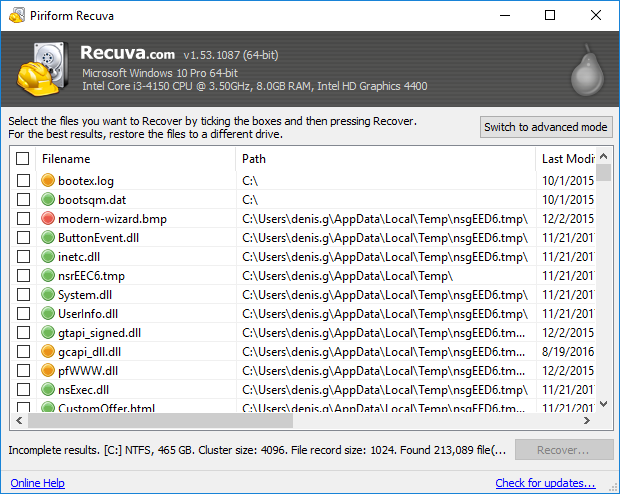
You may not realize that when you delete a file, the data is not actually removed from disk. It is simply “forgotten” by the file system. It is sometimes possible to find the data again in order to recover the file.
Recuva is a free data recovery software that parses your file system in an attempt to recover files that you have deleted. A paid premium version is also available.
For best results, you should use Recuva (and most data recovery tools) as quickly as possible after accidentally deleting a file. That is because Recuva can only recover a deleted file if new data has not yet been written to the part of the disk where the deleted file was stored. The longer you wait, the higher the chance that the data will be permanently overwritten.
Recuva provides a graphical user interface that is relatively simple to use.
Recuva’s main downside is that it only works on Windows. It can, however, recover data from some types of Linux file systems if you mount the file systems on a Windows computer.
Testdisk
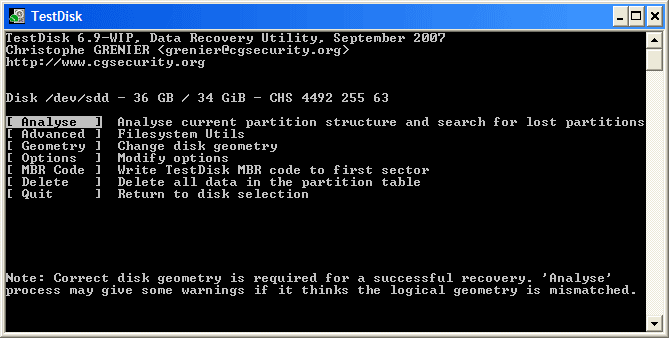
Testdisk is a free open source data recovery software that recovers deleted files by searching for signs of them within the file system before the data is overwritten. In addition, testdisk can also recover entire partitions of a disk. It can, therefore, be helpful in cases where you accidentally delete a partition or the partition table is overwritten (which can sometimes happen when installing a new operating system, for example).
It supports all of the major file systems that are used on Windows, macOS, and Linux, and it can be run on any of those operating systems. However, it only works from the command line, which may make it intimidating if you are not used to that environment.
Ddrescue
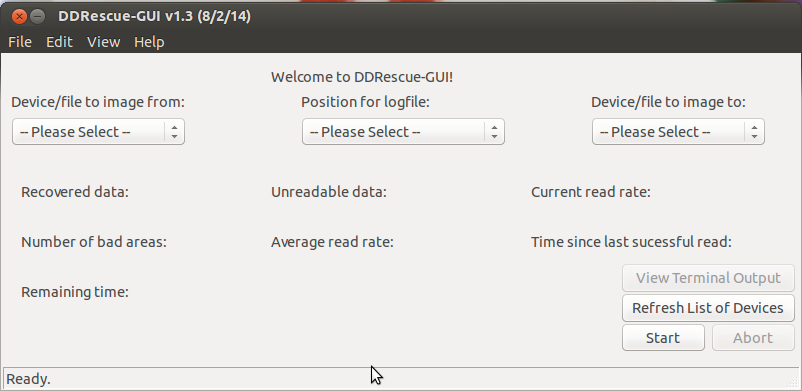
Ddrescue is a free open source data recovery software designed to help save data from a disk that is failing, or where the data is significantly corrupted.
Ddrescue works using the same principles as dd, a command-line tool for Linux and other Unix-like operating systems that copies data sector-by-sector from one disk to another (or to a disk image). Because dd and Ddrescue work at the level of the physical disk, rather than the file system, they can copy data even if the file system has been damaged or deleted.
Whereas dd will report errors and stop working in the event that it can’t read some disk sectors due to problems with the disk, Ddrescue will attempt to work through such errors automatically. It is designed to provide as complete a copy of a disk as possible.
Ddrescue’s main downsides are that it can take a very long time to run -- weeks, in some cases -- if it needs to handle many errors. In addition, the data that Ddrescue recovers is likely to contain problems because Ddrescue can’t fix bad or missing data; it simply copies good data from a data source that is partially corrupted and therefore difficult to access in other ways. Fully restoring the data that Ddrescue recovers may require the use of additional tools, such as testdisk, which could help to fix partition tables that have been damaged due to data loss.
Ddrescue can only run from a Linux-based operating system, but it can work with Windows and macOS file systems that are mounted on Linux. If you don’t have a Linux system available, you can run Ddrescue on your Windows or Mac computer using a Linux “live” CD, such as SystemRescueCD. Keep in mind, however, that it is a command-line tool.
Photorec
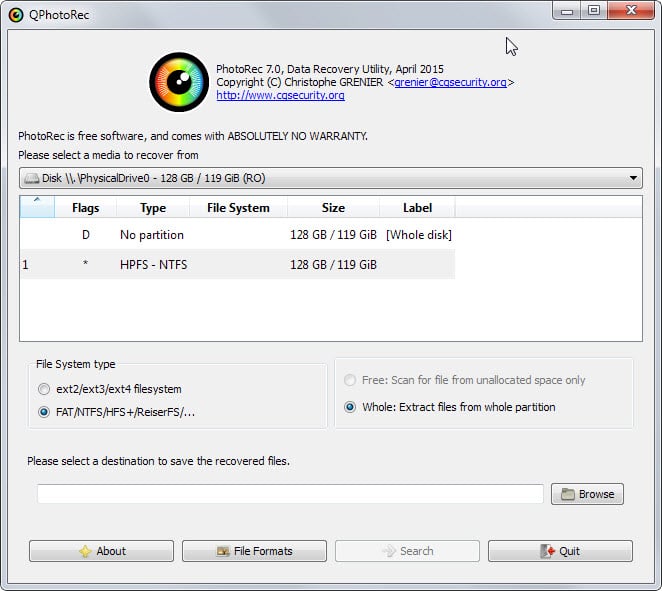
Photorec was originally designed to recover photos -- hence the name -- from a damaged file system. However, Photorec now supports recovery of many types of files. Like testdisk and Recuva, it performs a deep scan of damaged disks for signs of files that have been deleted or lost due to the file system or disk problems. It will seek to recover partial versions of lost files if a full version cannot be restored.
You can configure Photorec to search for specific types of files. This makes it a particularly useful tool if, for example, you want to recover your music files from a damaged hard drive. In that case, you could tell Photorec to recover only mp3 files.
Photorec supports all of the major file systems and can be run from Windows, Linux, and macOS (as well as some less common operating systems, like FreeBSD).
Photorec works from the command line, which may be intimidating to some users; however, it provides a user-friendly interactive interface that is easier to work with than it may first appear if you are not used to command-line environments.
Disk Drill
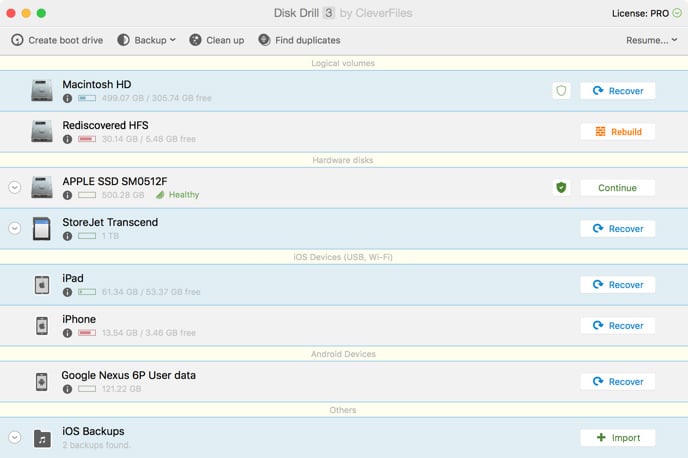
Disk Drill is a free data recovery program for macOS. It works similarly to Recuva and Photorec, but it provides a more user-friendly interface and does not require the use of the command line.
The basic version of Disk Drill is free, and a paid premium version is available.
If you need a free data recovery program for your Mac, Disk Drill can be a good solution.
Gparted
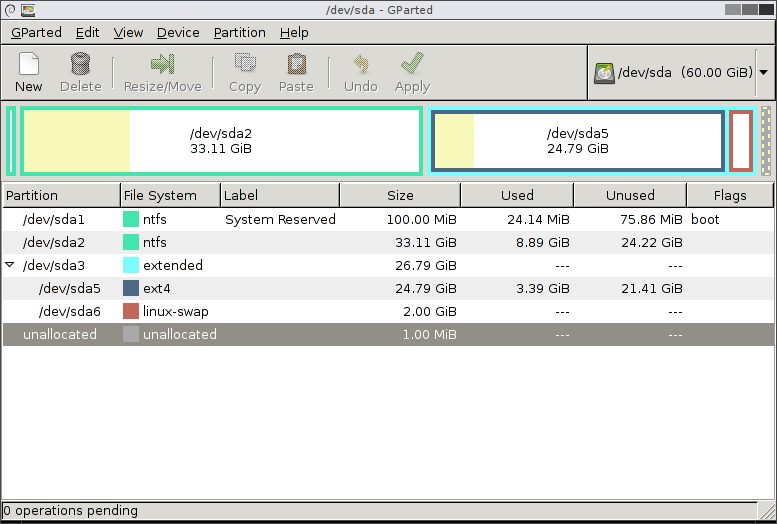
Gparted, which is a graphical frontend to the command-line parted tool for Linux systems, is primarily designed for creating, moving and formatting partitions and file systems.
However, gparted can be helpful in data rescue situations because it can scan disks to find lost partitions and mount damaged file systems. Once a damaged file system is mounted, the data can be copied elsewhere. If you are unable to mount a damaged file system using other tools, gparted is worth a try.
Planned Data Recovery
Again, the best way to recover data is to avoid having to use any of the free data recovery tools described above. Instead, you should have a disaster recovery plan in place before your data is lost. You can then perform a planned data recovery from your data backup in the event that data is lost.
When all else fails, however, the free data recovery software discussed in this post can help you to regain some of the files, file systems or partitions that are lost when you don’t have a planned data recovery solution in place. Don’t expect to be able to save every bit of data using these tools; for complete data recovery, a planned data backup solution is necessary. If you forgot to set that up, however, this free data recovery software can come in handy.