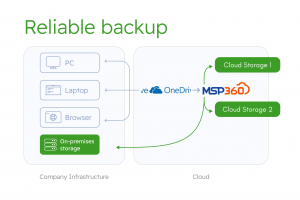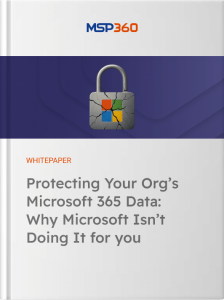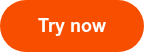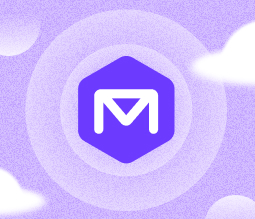MSP360 Products
Five Common Misconceptions About OneDrive Data Security
Introduction to common misconceptions about OneDrive Backup methods
OneDrive is a popular choice for storing and sharing files in the clouds. However, many people and companies have false assumptions about its reliability, considering it a backup solution or assuming that it has built-in backup capabilities. In this article we’ll overview common misconceptions about OneDrive backup methods and explain why they often lead to data loss.
In this article, we’ll explore several common methods used for OneDrive data security. Sometimes it seems effective but ultimately don’t provide the protection they promise. By reviewing these methods, whether you’re a managed service provider or IT engineer, you will be better equipped to convince your clients to choose a reliable, comprehensive OneDrive backup solution.
Looking for the best OneDrive security solution?
1. OneDrive is not a backup solution
There’s a common misconception that storing files in the cloud inherently provides backup protection. Users may believe that because their data is in OneDrive, it’s immune to loss. However, cloud storage services primarily focus on accessibility and collaboration, not comprehensive backup.
Cloud services are as prone to data loss as desktop workstations; they just have different sources of threats. Collaborators can change or delete files. An employee can remove their files—accidentally or intentionally. The whole company can lose access to the cloud service because the administrator account was compromised. In all these cases, being in the cloud doesn’t make the data safe.
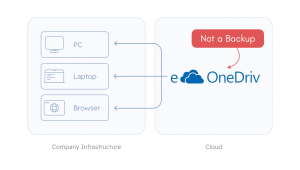
2. Syncing OneDrive to Local Folders Without Proper Backup
Some users sync OneDrive files to local folders or an extra computer, assuming that this provides a backup. However, synchronization mirrors changes across both locations, so OneDrive deletions or corruptions also affect local files.
Moreover, OneDrive does not guarantee syncing each folder to users’ desktops. On a large company scale, it’s hard to ensure that all workstations have the same sync settings.

3. Relying Solely on OneDrive’s Built-in Features
Many users assume that OneDrive’s native features, such as file versioning and the recycle bin, are sufficient for backup purposes. However, these features have limitations in retention periods and may not protect against all data loss scenarios.
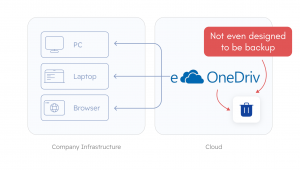
4. Copying Files to External Drives
Some users manually copy files from OneDrive to external hard drives, believing this method ensures data safety. This approach is labor-intensive and prone to human error, leading to inconsistent backups and potential data loss. It’s hardly possible to observe and maintain this type of backup on a company scale, even if it’s automated by means of scripts running on user workstations. Finally, recovering from such copies will take lots of effort in the case of data loss.
Let’s admit that having such copies is much better than having nothing at all, but at the same time, it’s so much worse than a proper automated backup.
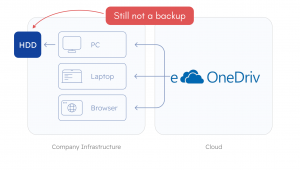
5. Using Desktop Backup Software for OneDrive Backups
Desktop backup software is very effective in ensuring the safety of files stored on a workstation. However, with OneDrive, files and folders that seem to be stored on the computer may, in fact, only exist in the cloud. OneDrive labels these as 'on-demand files,' and they function as links to the cloud.. Besides that, as mentioned above, not every OneDrive folder will be synced on the desktop. Finally, users can use OneDrive in the browser without local file copies. Of course, only a discreet OneDrive backup solution backs up each file and folder reliably.
This misconception is so popular and so important that we wrote a separate post explaining it: Why OneDrive Needs a Dedicated Backup Solution. Make sure you check it out.
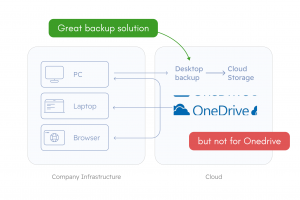
Conclusion
The methods we’ve reviewed—syncing, relying on built-in features, manual copying, or using desktop backup software—may seem convenient, but they fail to provide the reliable, comprehensive protection that OneDrive data requires.
In the next article, we’ll explore why desktop backup solutions, while excellent at safeguarding local files, are not optimized for protecting OneDrive, and why OneDrive needs a dedicated backup solution. Finally, we will discuss how a reliable OneDrive backup solution works, and the six essential qualities it must have to ensure your data is fully secure and recoverable.
MSP360 Backup for OneDrive works faster than local sync, is more reliable than external drive, and has better restoration options than the built-in features. Once you sign up, you get a 15-day free trial with full functionality and immediate access to the control panel. Use your own cloud storage or take advantage of 1 TB of free trial storage from MSP360 for 30 days.