MSP360 Backup for VMware and Hyper-V has been updated to further expand restoring functionality for virtual machines backed up from ESXi servers. Read on to learn in-depth about the new feature.
Previously, restoring those virtual machines from the cloud was limited and only allowed restoring the whole VM. Naturally, that is somewhat burdensome if you only want to restore a single file and not a 20-gigabyte virtual machine.
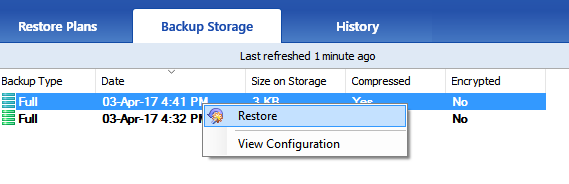
With that in mind, we are introducing file-level restore for these virtual machines. From now on you can look through all files and folders within a backed up virtual machine in the cloud. The process is fairly straightforward. Simply go to the cloud storage that contains your virtual machine backups in the Backup Storage tab.
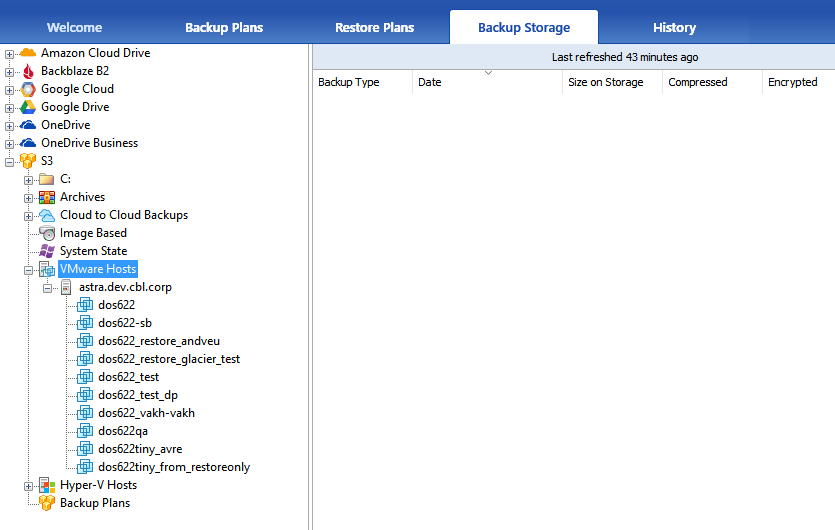
Select the required virtual machine and backup.
Right-click on it and click on the backup and click File Level Restore.
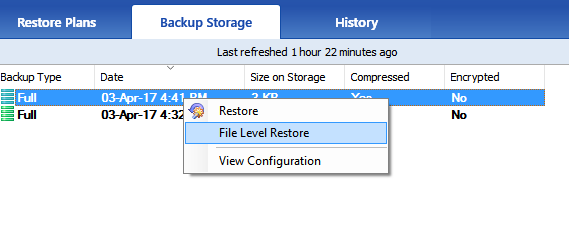
Wait for a short while until the file manager appears.
Now you get access to all your folders, subfolders, and files. Select any file, right-click on it and then click Restore to.
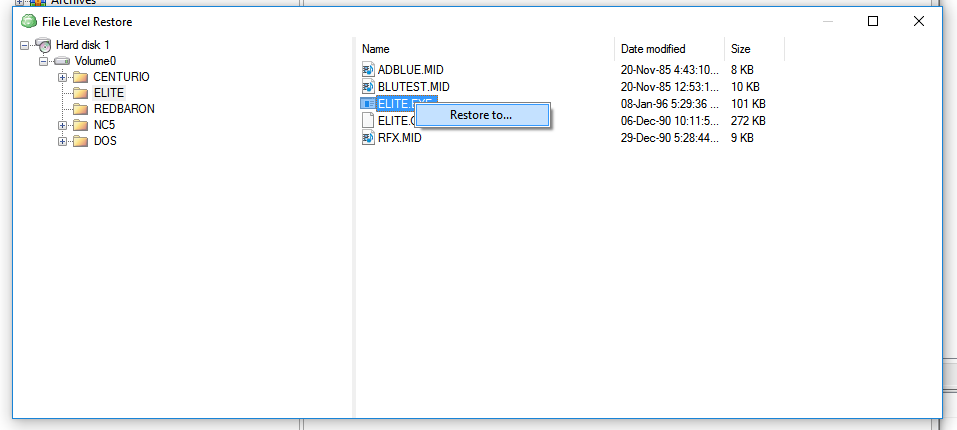
Select the folder you want to save your file to and click Select Folder.
Shortly after the restore plan will start.
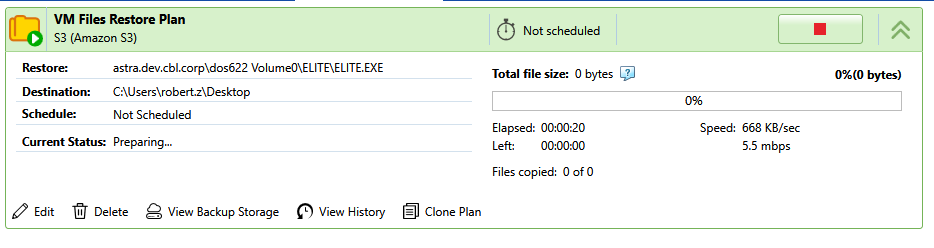
Once finished, the file will be located in the specified destination.

