This post applies to MSP360 Explorer 4.3 and later.
The latest release of MSP360 Explorer supports a new Amazon S3 storage class: Standard - Infrequent Access (Standard-IA).
On September 17, 2015, Amazon released a lower-cost Amazon S3 storage class for data that is accessed less frequently. Amazon S3 Standard - Infrequent Access (Standard - IA) offers the high durability, low latency, and high throughput of Amazon S3 Standard, but with prices starting at $0.0125 per GB per month, $0.01 per GB retrieval fee, and a 30-day storage minimum. This combination of low cost and high performance makes Standard - IA ideal for long-term file storage, backups, and disaster recovery. More info on the official Amazon blog.
How to use cold storage cost-effectively and efficiently? Find out in our whitepaper:
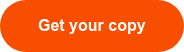
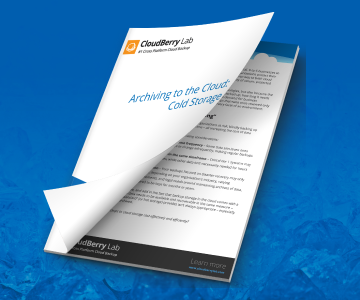
How to set Standard-IA storage class with MSP360 Explorer
You can set Standard-IA storage class to your files in Amazon S3 bucket by using Lifecycle rules. To set up a new Lifecycle rule, just follow the instruction below:
1. Run MSP360 Explorer, specify your Amazon S3 account, right-click on the bucket and select the Bucket Lifecycle option.
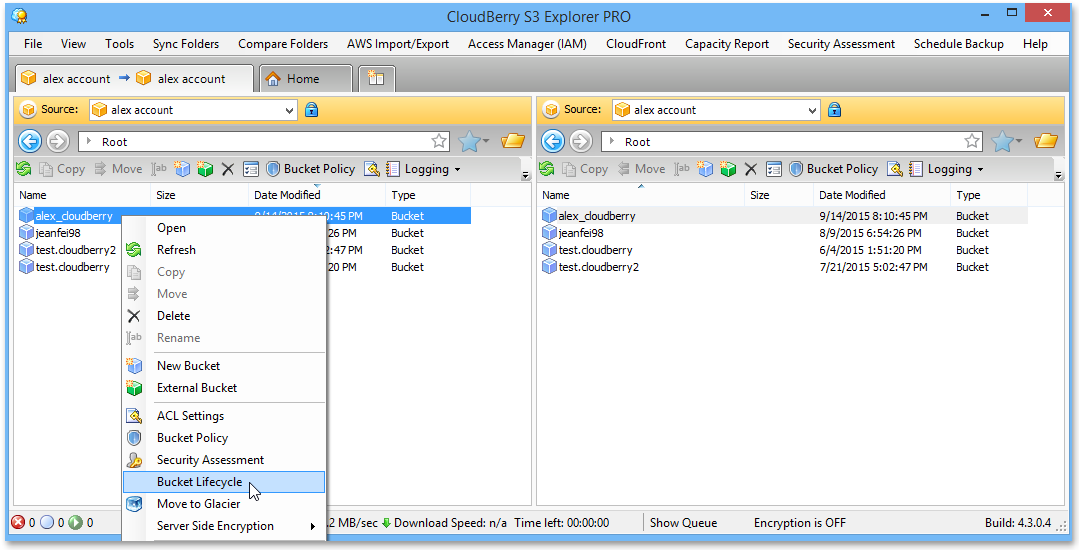 2. Click Add to create a new Lifecycle rule.
2. Click Add to create a new Lifecycle rule.
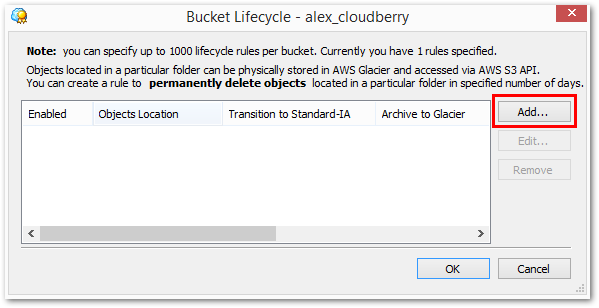
3. Select the Transition to the Standard - Infrequent Access Storage Class check-box and specify either a period (number of days after the creation of this rule) in which you want to change the storage class or a particular date. Then click OK.
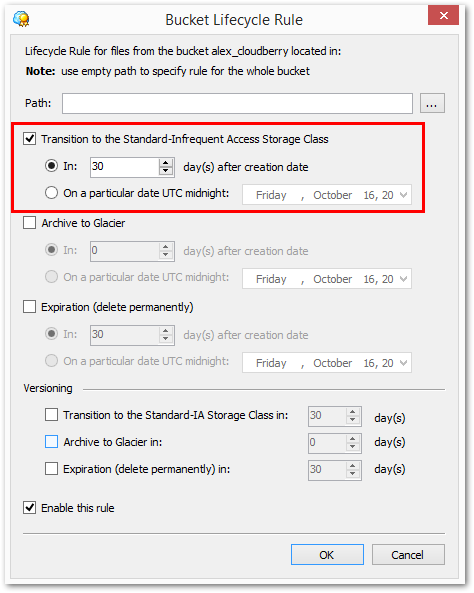
Note: The minimum number of days to change the current storage class to Standard-IA is 30.
4. You will see the new Lifecycle rule displayed in a list of rules.
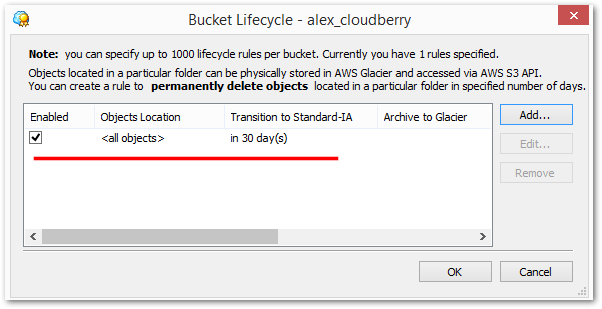
Now all the objects in the bucket will change their storage class to Standard - IA, according to the rule you have set up.
How to set Standard-IA storage class to existing files
1. Right-click on the Amazon S3 bucket and select Change Storage Class To > Standard - Infrequently Access.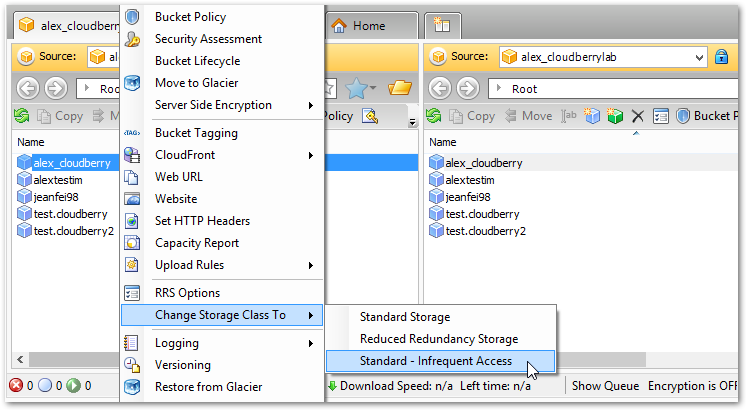
2. The storage class of the files in this bucket will be updated and set to Standard-IA.
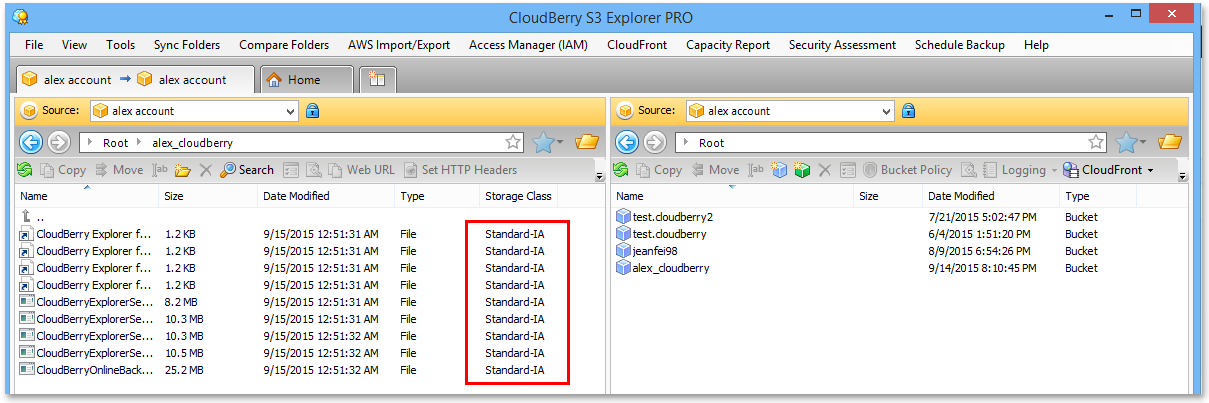
How to set Standard-IA class when copying files to Amazon S3 bucket
1. In MSP360 Explorer, highlight the file(s) you want to copy to Amazon S3, and click Copy.
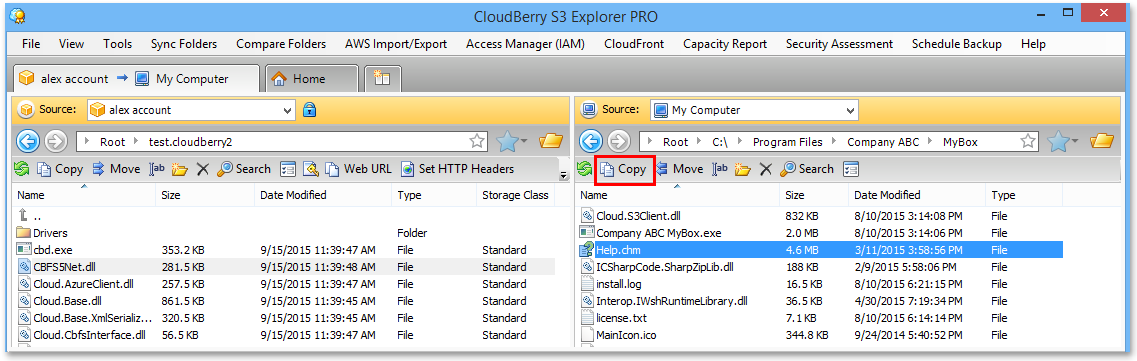
2. In the confirmation dialog, click on Set http headers link.
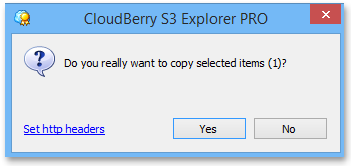 3. Click Add to add a new HTTP header.
3. Click Add to add a new HTTP header.
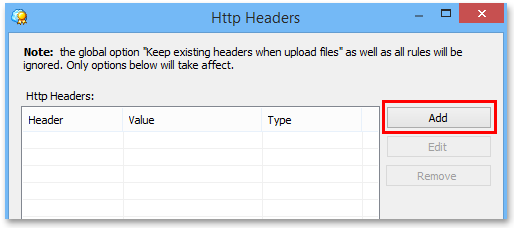 4. Set "Http Header" to x-amz-storage-class and "Value" to STANDARD_IA then click OK.
4. Set "Http Header" to x-amz-storage-class and "Value" to STANDARD_IA then click OK.
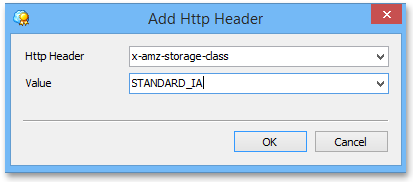 5. This file will have Standard-IA class in the destination bucket.
5. This file will have Standard-IA class in the destination bucket.
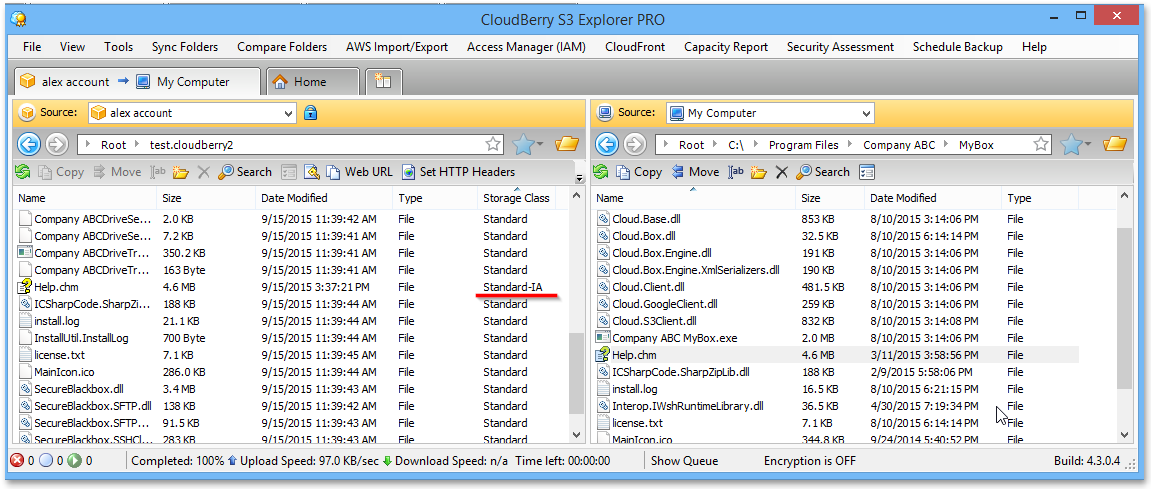 The storage class of the objects will be updated and set to Standard-IA.
The storage class of the objects will be updated and set to Standard-IA.
Conclusion
With MSP360 Explorer, you can take advantage of Standard - Infrequent Access storage class! We hope that you highly appreciate our product and take advantage of its outstanding functionality. As always we would be happy to hear your feedback and you are welcome to post a comment!



