In this article, we will overview how you can use the Upload Rules functionality in MSP360 Explorer for Amazon S3.
You can optionally enable encryption and compression for selected buckets only. You can also configure the predefined set of HTTP headers for every upload. This is useful if, for instance, you use one of the buckets for data backup while other buckets for serving the files on a website.
- To enable Upload Rules, select Upload Rules from the Tools menu.
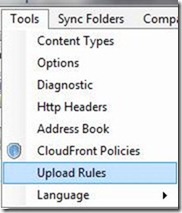
- In the opened window you can see a list of currently enabled rules. Click Add to create a new rule:
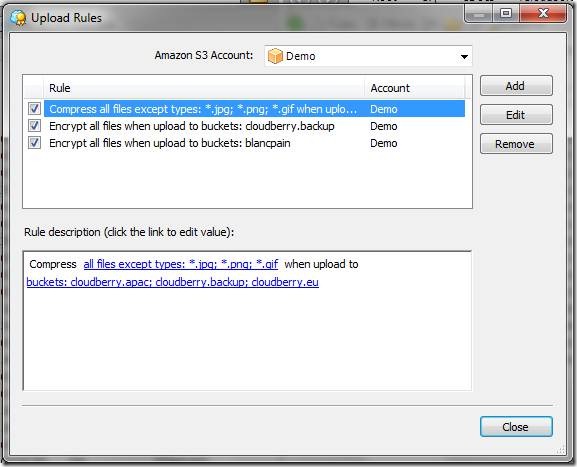
- Specify the main settings of the rule:
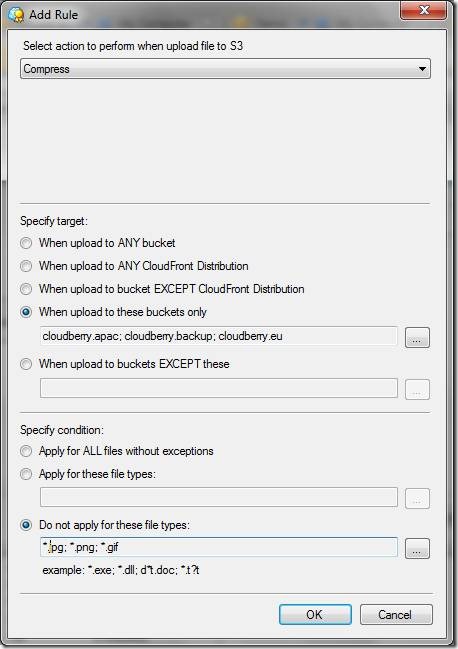
- Specify the buckets or object type to compress and encrypt objects:
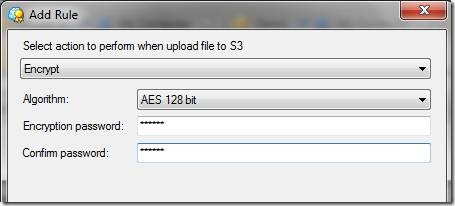
- Assign the predefined set of HTTP Headers:
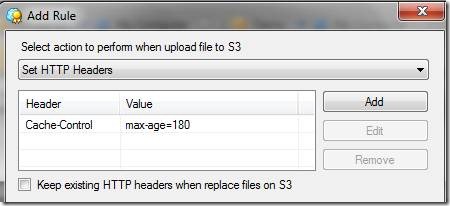
Note: You can apply the rule to any or specific bucket, all or specific file types. For instance, you might want to compress all files except image files as shown in the screenshot above.
As always we would be happy to hear your feedback and you are welcome to post a comment.

