As always we are trying to stay on top of the new functionality offered by Google Storage team to offer the most compelling Google Storage client on Windows platform.
With the new release of MSP360 Explorer for Google Storage we are adding a support for OAuth 2.0 which is the new recommended Google Storage authentication and authorization scheme. OAuth 2.0 is an industry standard that Google has adopted across their products, offering many benefits.
Configuring MSP360 Explorer for OAuth 2.0
Go to File | Google Storage accounts in the program menu. Click Add and select OAuth 2.0 for Authentication:
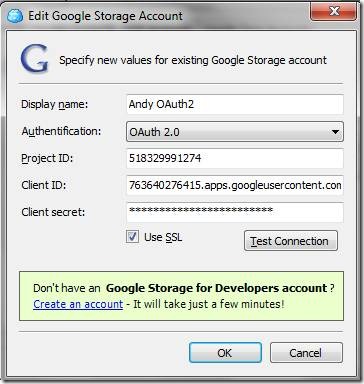
To get the rest of the data to go to the API Console and click API Access link on the left. Make sure OAuth 2.0 is on. You might need to enable it on the same page.
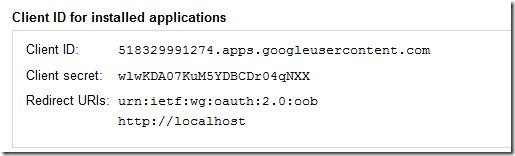
Copy Client ID and Client Secret to the form above
To get the Project ID click Google Storage | Storage Access link on the left.
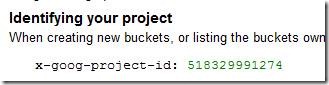
Authenticating Users
Then once you try to access the storage or click Test Connection button a window will open asking for a Google Account. If you are already logged on with your Google Account, to GMail for instance, all you will have to do is to allow the access to the application.
Note: the users don't authenticate against MSP360 Explorer, they authenticate against Google Storage.
Granting Access to the Users
To grant access to other users to Google Storage click the Team link on the left side of the API Console. Then add the names of the Google accounts of the people you want to grant access to the storage. there are three access type to choose from Can View, Can Edit and Is Owner
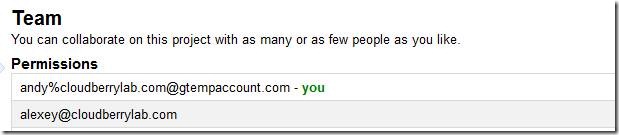
Conclusion
It looks like OAuth 2.0 requires a lot of redundant information but in the real world apps Client ID, Client Secret and Project ID should be embedded into the application and the users will only require to enter their Google IDs. You might still use access and secret key, but they are considered now to be a legacy authentication scheme now.
In the near future, we are going to add an option to easily deploy Project ID, Client ID, Client Secret to make it easier to share files with MSP360 Explorer within a Google Storage project.
Note: this post applies to MSP360 Explorer for Google Storage v. 1.4 and later.
As always we would be happy to hear your feedback and you are welcome to post a comment.

