As always we are trying to stay on top of the new functionality offered by Google Drive team to offer the most compelling Google Drive client on Windows platform.
With the newer release of MSP360 Explorer for Google Storage, we are adding an authentication to Google Drive with your Google service account (OAuth 2.0) which is the new recommended Google authentication and authorization scheme. OAuth 2.0 is an industry standard that Google has adopted across their products, offering many benefits.
Configuring MSP360 Explorer for OAuth 2.0 (Service Account)
Go to File | Google Drive accounts in the program menu. Click Add and select OAuth 2.0 (Service Account) for Authentication:
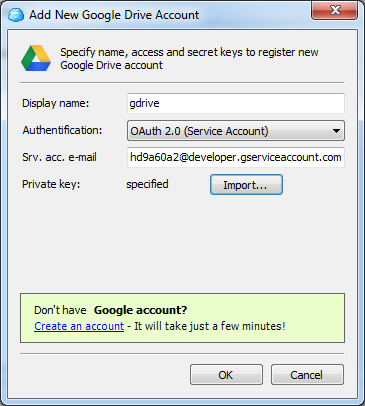
You need to specify Service Account email and browse for the private key assigned to your Service Account. To get these data to go to the API Console and click API Access link on the left. Make sure OAuth 2.0 is on. You might need to enable it on the same page. On the Credentials page you will find your Service Account email:
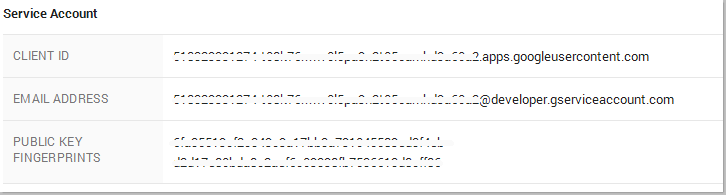
The private key file you were able to generate once you created your Service Account.
Once the account is defined, click OK.
As always we would be happy to hear your feedback and you are welcome to post a comment.

