This article describes how to use a Log Viewer tool in MSP360 Explorer for Microsoft Azure. This is a simple tool that helps you look over the log file in a human-readable format.
Microsoft Azure Storage Analytics offers you the ability to track, analyze, and debug your usage of storage. You can use this data to analyze storage usage to improve the design of your applications and their access patterns to Microsoft Azure Storage. Analytics data consists of:
- Logs - Provide trace of executed requests
- Metrics - Provide the summary of key capacity and request statistics
How to Use the Log Viewer
1 Click Analytics in the program menu and then View Log:
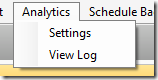
Note, that first, you have to enable the logs and wait for the log files to start coming as you work with the Azure Storage. For the instructions on how to enable the Logs please refer to our previous blog post.
2The log files will start downloading in the background and show up in the grid:
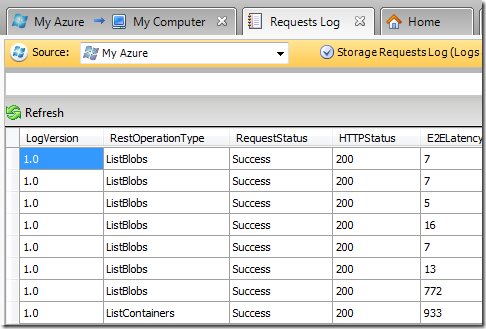
3By default, the log files show up for the current week, but you can scroll back with an easy-to-use date control:
![]()

