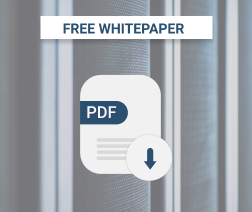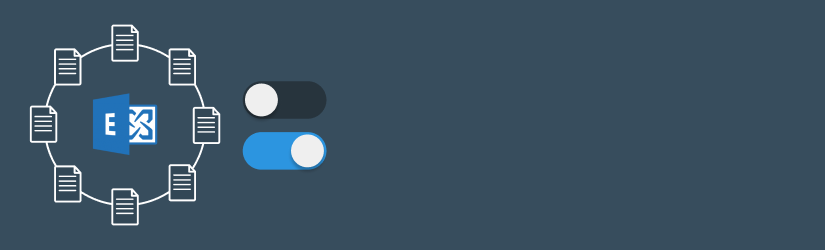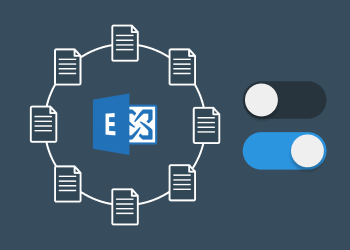This article introduces you to the basics of circular logging on MS Exchange Server. It explains what circular logging is all about, and outlines the processes of enabling and disabling circular logging on various MS Exchange Server versions. Ultimately, you’ll even get pointers on the possible issues you can expect to experience when it comes to circular logging.
What Is Circular Logging on MS Exchange Server?
To define the concept of circular logging, you have to start from the top. And that, in other words, means looking into how Microsoft Exchange Server handles its data processes.
When it comes to entering new data to the database, MS Exchange utilizes what we call a “write-ahead” methodology.
If you’re composing a new email, for example, the system uses a log file to hold the accompanying data transactions. Then subsequently, Microsoft Exchange Server proceeds to pin the log file onto the database, before defining it as recyclable.
Now, at this point, it worth noting that log files are not erased automatically. So, of course, you should be able to restore the latest instance of your database backup, as part of your disaster mitigation.
The process itself is pretty straightforward. If you happen to experience a system crash, just reinstate the most recently backed-up version of your database, complete with its accompanying log files. MS Exchange Server will then roll them out chronologically, consequently setting up a systematic data transaction history.
That said, there are only two possible methods of getting rid of such log files. You could, for instance, wait until you’ve backed up your entire database to have them wiped them away. Or instead, simply proceed by turning on the Circular Logging functionality.
(You might also want to check how to truncate Exchange Logs without running a backup.)
Circular Logging essentially changes your system’s rules by replacing existing files with new transactions. As a result, you should be able to free up some disk space by minimizing the number of saved log files.
Unfortunately, however, that also limits your database recovery capabilities. With your log files deleted, it would be impossible to restore all the data transactions in case your system fails.
But, on the bright side, at least you’d still have the option of capitalizing on your point-in-time backups. That happens to be the only way you can reinstate your MS Exchange database.
And speaking of which, your backup process will also change after enabling Circular Logging. You won’t be able to back up your database incrementally anymore because that would require a complete set of log files. Instead, you’ll be forced to back up the entire database over and over again.
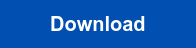
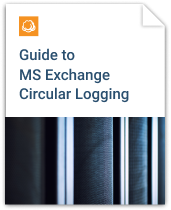
Enabling and Disabling Circular Logging on MS Exchange Server
The default Circular Logging setting for most Microsoft Exchange Server versions today is “Disabled”. They basically send all log files straight to the database.
While this is acceptable when you need to maintain a well-streamlined data transaction history, it’s a huge problem for your storage space. Your Microsoft Exchange Server will not place any restrictions on the database volume. It will continue expanding over the long haul as the number of log files increase.
Circular Logging, on the other hand, applies a storage limit of 1MB to all your log files. And once that space has been exhausted, Microsoft Exchange Server overwrites the previous log files to prevent an uncontrolled expansion of the database.
Interestingly, that’s why it’s even called “Circular Logging” in the first place. The concept entails repetitive data overwrite rotations, where the most recent log file replaces the oldest ones in the database.
Although every single Microsoft Exchange Server version uses this same principle when it comes to Circular Logging, their individual modes of enabling are quite different.
If you’re working with the 2003 version of Microsoft Exchange Server, for instance, the process of enabling begins from the System Manager. You should then proceed to the storage group you’d like to configure, and use its context menu to identify the Propertiesoption.
Through that, you can easily tweak your Circular Logging settings by clicking on its checkbox. Then all you have to do is simply restart the Microsoft Exchange Information Store.
Well, Microsoft Exchange Server 2007 requires a slightly different approach because the process begins from the Exchange Management Console.Then subsequently go straight to the and hit Mailbox. Beyond that, the procedure of enabling is the same as MS Exchange 2003. Just find your target storage group and then use its context menu to open the Circular Logging settings.
MS Exchange 2010, on the other hand, is configured through its Exchange Management Console, while the 2013 and 2016 versions require you to first run the Exchange Admin Center.
For MS Exchange 2016, however, you don’t need a Microsoft Exchange Information Store restart. Instead, your Circular Logging configuration is implemented by simply unmounting and mounting the database.
It’s also worth noting that in 2010, MS Exchange introduced a much easier alternative you can use to enable Circular Logging. Through the Exchange Management Shell (EMS), proceed by entering your target database on the database name field, and then specify with “true” to enable Circular Logging.
It really is that simple. And the best thing is, Microsoft has since availed the EMS method on all the subsequent MS Exchange versions- including 2016.
Circular Logging Issues
If you intend to conduct database hot backups without users interrupting, you’ll have to leverage Windows Volume Shadow Copy (VSS) along with your Circular Logging-enabled MS Exchange. And that, of course, means you cannot afford to make mistakes on your VSS configurations.
Now, in the event you fail to apply the VSS accordingly, the system may not be able to back up your database. That’s because many backup tools today rely on the Windows VSS writer functionality.
Thankfully, you can easily troubleshoot such VSS issues from the writer itself. Consider assessing its status by running the command “vssadmin list writers”.
Any subsequent error notification means there’s an issue with the underlying VSS framework. So, continue analyzing the writer while referring to this guide for the identification and resolution of any anomalies.
Conclusion
Now that the concept of Circular Logging has been explained, you can carefully consider all the positives as well the corresponding negatives of each option. In the end, you should be able to make up an informed decision about enabling or disabling Circular Logging on your MS Exchange Server, depending on your overall backup strategy.