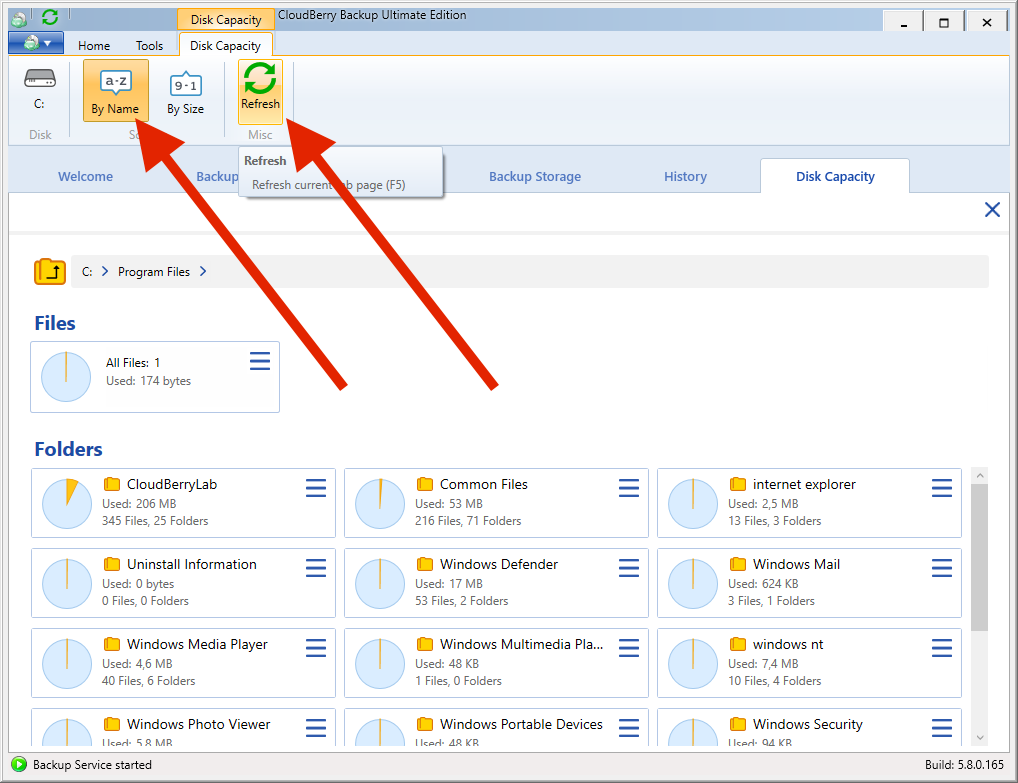MSP360 Backup 5.8 now includes the ability to graphically visualize the size of your local disks. The new Disk Capacity dashboard displays folders and folder sizes and facilitates the analysis of disk utilization and how those folders might affect overall backup storage. Read on to learn more about the feature.
Disk Capacity Dashboard
The Disk Capacity dashboard is available on the main toolbar, under the Tools - Disk Capacity.
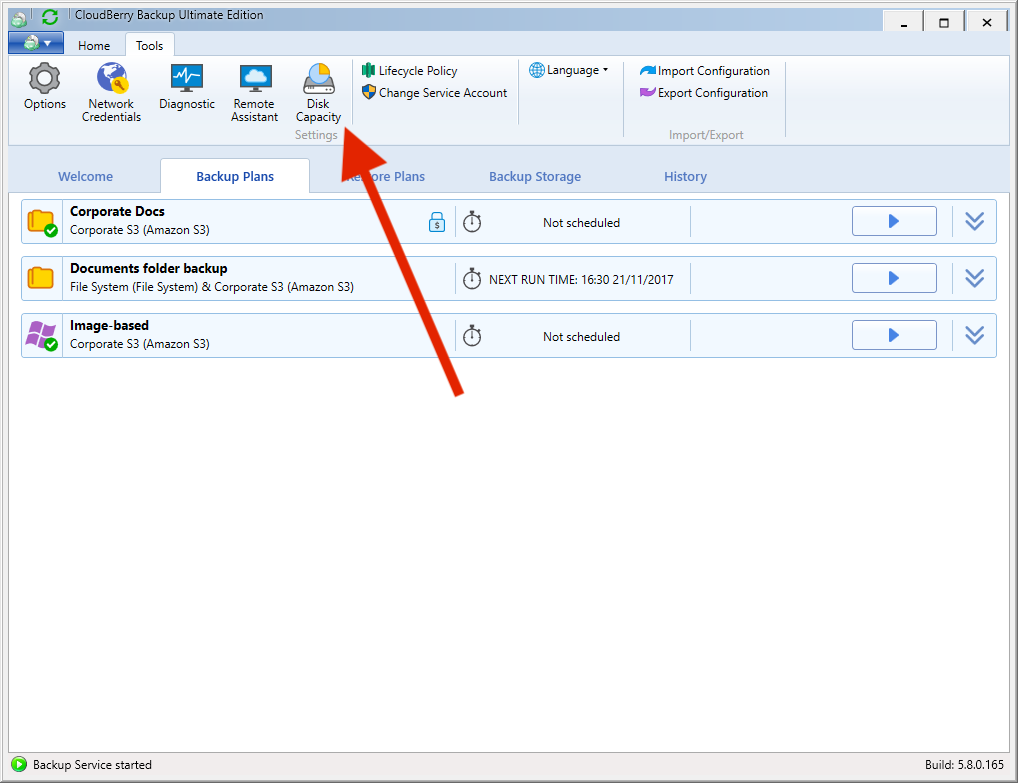
A system notification may prompt you to grant permission for MSP360 Backup to access the disks. Then you simply click on the disks you want to inspect.
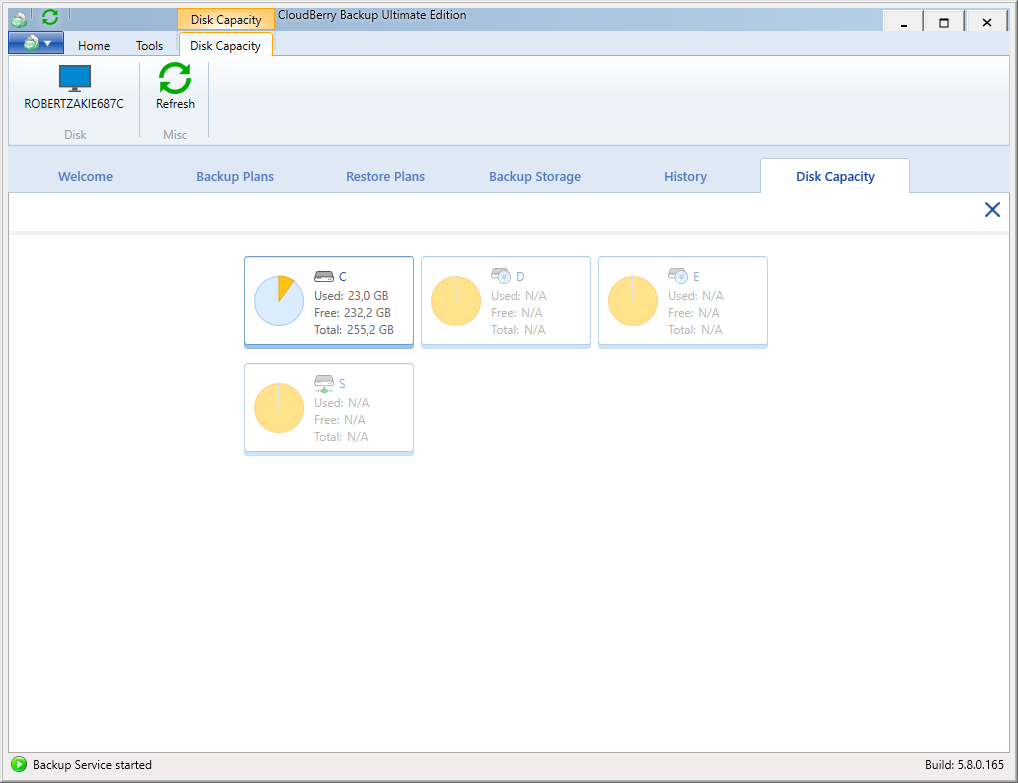
After the initial scan is completed, you're presented with a list of folders sorted by size with a graphical representation of the share each child folder consumes in the parent folder. You can drill into any child folder to get a more detailed breakdown. Here, we'll select Program Files.
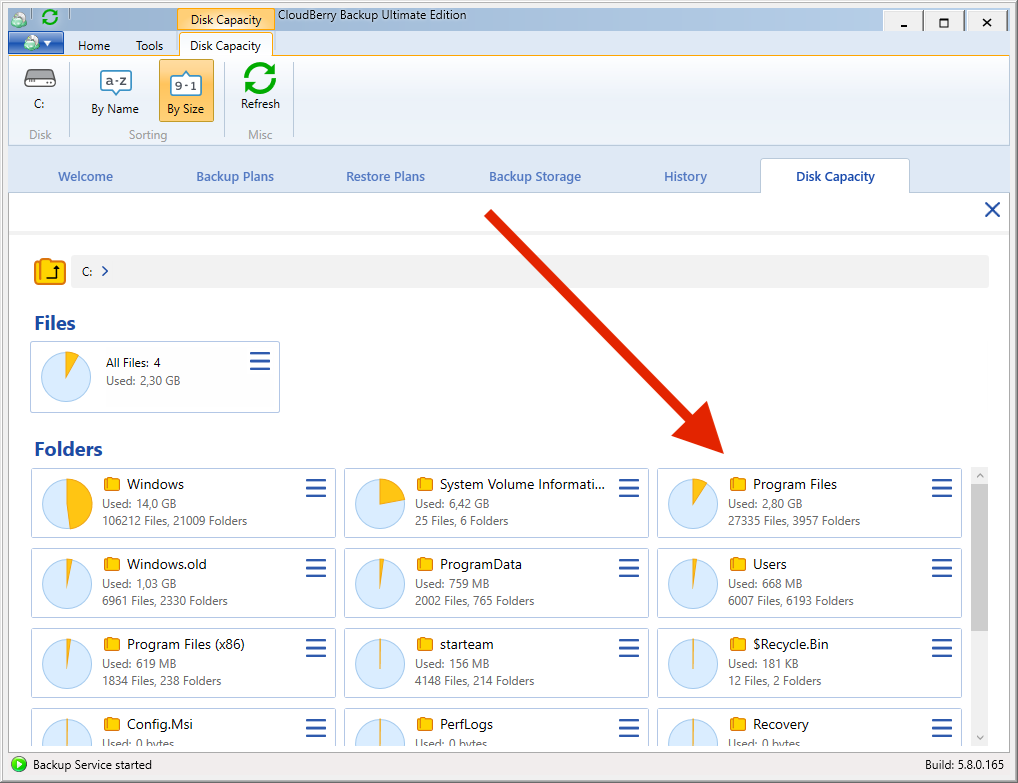
You can quickly navigate back to a parent folder using the links in the address bar.
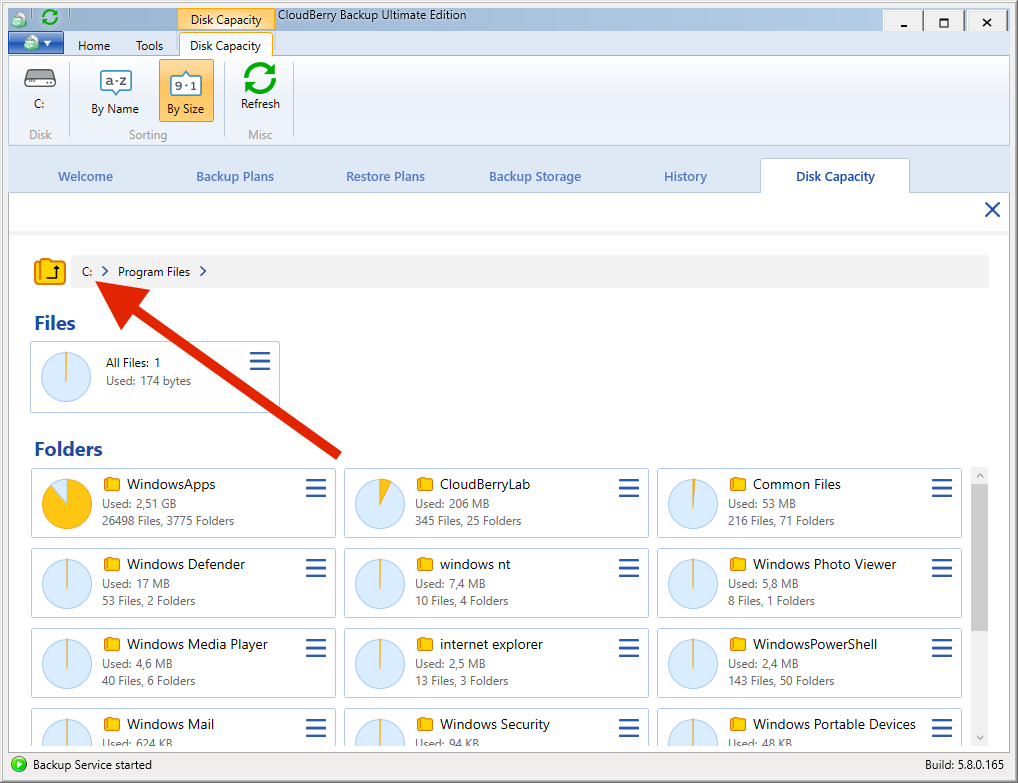
If you'd like to make a more detailed examination or make changes to the contents of a folder, click on the menu icon to the right of a folder's name to open Windows / File Explorer.
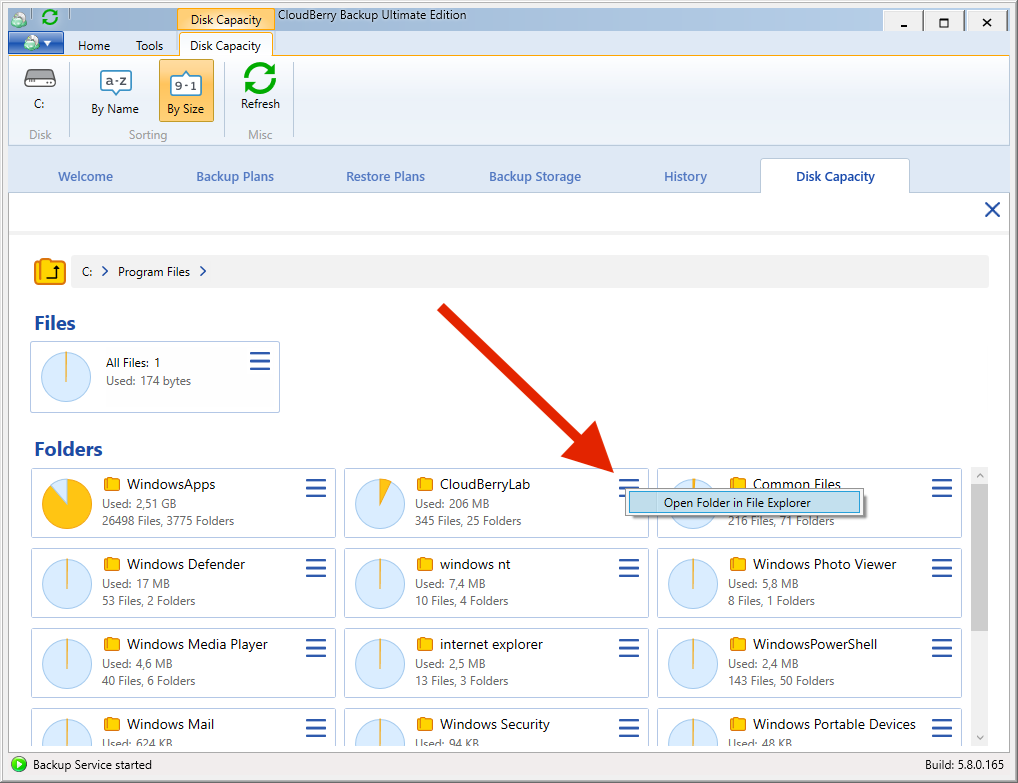
You can change the sort criteria or refresh a folder by selecting those options on the main toolbar.