The latest MSP360 Drive allows you to encrypt the data sent to the cloud in order to improve the safety and consistency of your data.
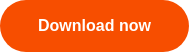
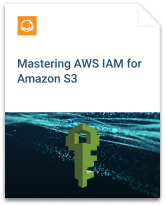
How to Enable Encryption
In order to enable encryption, click the MSP360 Drive icon in the system tray, select Options and navigate on Encryption tab. Go ahead and choose the encryption algorithm in the "Algorithm" drop-down menu and specify the encryption password. Then click the Apply button.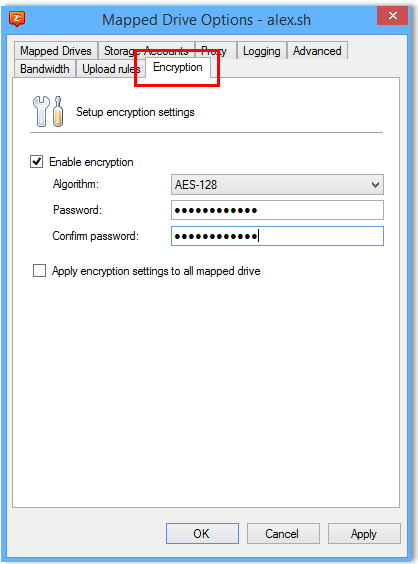 Note: The encryption password is not recoverable. Meaning that, if you forget or lose your encryption password you will not be able to restore it and decrypt your files.
Note: The encryption password is not recoverable. Meaning that, if you forget or lose your encryption password you will not be able to restore it and decrypt your files.
How to Set Encryption for a Particular Mapped Drive
You can apply encryption to all your mapped drives using Apply encryption settings to all mapped drives option. However, you may want to set up encryption only for particular drives. In oder to do that follow these two steps:
- Go to the Mapped Drives tab.
- Edit a drive and click Edit advanced settings and select Use encryption:
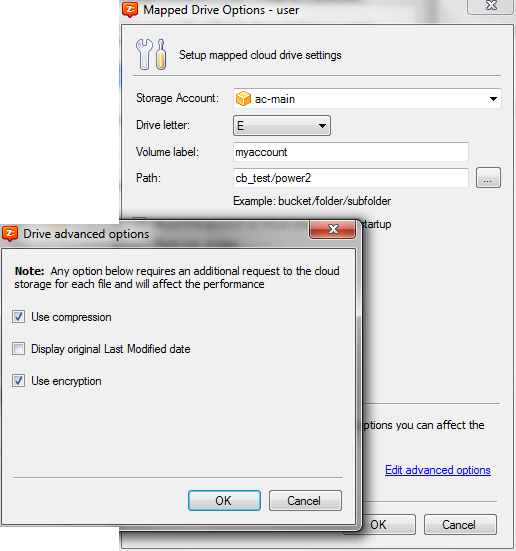
From now, MSP360 Drive will encrypt all the data you copy to the mapped drive. Encryption is performed on the fly, so you will not face any extra dialogs.


