A complex backup procedure requires a solid backup plan. GitLab.com, a multi-million dollar company, learned this the hard way after losing more than 300GB of data due to a failed backup procedure.
And sadly enough, they are not alone. It just so happens that fewer than 50% of disaster recovery plans manage to run to completion without any issues. And yes, that includes even MSPs, as they’re increasingly facing business continuity challenges due to poor data backup and recovery practices.
Now, the good thing is that such problems are entirely avoidable. And it all begins with a systematic backup plan. Tag along to find out how you can get started with creating and managing data backup plans.
Creating an MSP Backup Plan
Backup Planning 1. Assess the Dataset
For starters, you need to get a good idea of the structure and type of data you’ll be handling. That means analyzing all your clients’ datasets and then proceeding to classify them accordingly.
You could, for instance, classify them based on:
- Criticality: Mission-critical data should be prioritized over less essential datasets.
- Sensitivity: Sensitive data, such as healthcare, legal, financial, and personal information, is often protected by legislation, which you’ll be expected to comply with at all times.
Further reading 5 Best Practices for MSPs Serving Healthcare Customers
While you’re classifying your client’s datasets, you might also want to consider the following data categories:
- System Data: This includes operating system data, which, as it turns out, does not change that frequently in the backup lifecycle.
- Application Configuration Data: This refers to the software configuration files that form the building blocks of applications. As such, application configuration data should take priority over the application itself.
- Operational Data: These are the ever-changing files, like user documents, mailboxes, and databases. Since they’re all critical to your client’s business operations, you should keep them separate from other backups while maintaining high availability.
You could also classify the data based on its restoration urgency. Here is how:
- Hot Data: Refers to business-critical files that your clients access quite frequently. Hence, your data backup plan should update them on a regular basis while ensuring high availability.
- Cool Data: Unlike hot data, cool data is accessed infrequently because it’s not that critical. You can think of it as secondary data.
- Archive Data: Although archive data is rarely accessed, it’s typically retained for long periods of time for the sake of auditing or compliance.
Further reading Amazon S3, MS Azure, and Google Cloud Storage Pricing Comparison
Backup Planning 2. Work Out the Dangers
Once a backup administrator defines the datasets, it’s always suggested to conduct a comprehensive security audit to get a good idea of the type of vulnerabilities facing not just your system but also your clients’ infrastructures. Come up with a data backup plan that adequately seals all the identified loopholes.
Some of the potential dangers you ought to look out for include:
- Malware Risks: Hackers are increasingly creating sophisticated malware that’s capable of infiltrating moderately secure networks. In 2020 alone, SonicWall reported close to 10 billion malware attacks, most of which were targeting businesses and organizations. Such attacks are launched through ransomware, trojans, and all sorts of financially motivated worms.
- End-User Errors: You can lose critical organization data due to human error. Hackers are particularly fond of capitalizing on end-user errors to infiltrate networks and gain access to sensitive data. Try to strictly control the data access privileges.
- Hardware Failures: This type of failure is quite a common occurrence, even in the most advanced IT infrastructures. They range from system meltdowns and brownouts to power failures, communication breakdowns, and hard-drive crashes. According to a 2019 study by LogicMonitor, a whopping 96% of organizations had been hit by system outages within the preceding three years.
- Natural Disasters: Although natural disasters are not as common as, say, malware, they are extremely detrimental. Incidents like hurricanes, landslides, tsunamis, earthquakes, and wildfires have the potential to entirely destroy data storage devices. Now, this is the part where you might consider a hybrid backup plan that supplements local drives with remote cloud backup servers. The more backup locations you have, the better the odds of recovering after a natural disaster.
- Loss of Key Staff Members: Imagine losing an admin who holds the only master password to your organization’s cryptocurrency wallet or losing an employee to a competitor who’d benefit greatly from your trade secrets. The loss of a key staff member could hurt your system. So, create a backup process that guarantees business continuity when they leave.
Backup Planning 3. Choose the Method
There are different backup methods, so try to choose the perfect backup method and then match it up with an ideal backup format, plus an adequately dynamic data retention framework.
Type of Backup Storage
There are three principal options: local backup, cloud backup, and hybrid backup.
A local backup strategy offers high data availability plus unlimited control of all the resources and policies. But it’s quite costly and technically demanding.
Cloud backups are conveniently cheap and remotely accessible. They offer limited control and slow data recovery rates.
With hybrid cloud backups, you get all the bells and whistles of local and cloud storage. Besides, it helps you keep up with a 3-2-1 backup strategy.
Type of Backup
The type of backup you end up choosing here depends on how and what you want to back up.
You could, for example, proceed with a backup solution that stores data in files, or perhaps go for one that specializes in virtual machine backup and recovery.
If you’re looking for simplicity, one of the most straightforward formats you could try out is “system image backup”. This essentially allows you to copy, compress, and back up pretty much everything from a hard drive partition—including the OS, applications, drivers, etc.
A full backup, on the other hand, gives you the chance to pick the specific datasets you’d like to back up. This is the standard type of backup, and it comes in two primary forms:
Incremental Backup: Refers to a backup system that proceeds to update backed-up files by uploading only the data that was altered since the previous backup instance. Hence, it’s convenient and resource-efficient, especially when it’s block-level enabled.
Without block-level, however, incremental backup may not be the best for large and dynamically changing files. Instead of focusing on just the data changes, it keeps re-uploading entire files—which increases the load on the resources.
When it comes to data recovery, incremental block-level backups have always proven to be comparatively slow.
Differential Backup: Unlike incremental backup, differential backup usually maintains all the altered files since the first full backup. That means your data volume will progressively expand with each backup instance.
On the flip side, though, at least differential backup offers a much faster data recovery process.
Further reading Frequently Asked Questions About Backups: Everything You Should Know
Learn in our whitepaper:
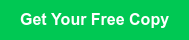
Retention Policy
While you are making up your mind on the type of storage and backup, you ought to come up with an appropriate data retention policy.
Consider also throwing in a lifecycle policy that spells out the length of time you intend to store each dataset. You’re free to hold it even for years.
Otherwise, you can go ahead and set your backup software to automatically delete outdated files from time to time. For example, you could have the system purge old files after exceeding their file version limit.
MSP360 Managed Backup offers a simple and straightforward tool for managing such parameters. With its Retention Policy feature, you get to automatically set up and delete versions of your backed-up files. In the meantime, the system tracks every single copy throughout its lifecycle and offers you a detailed list of each file’s previous versions.
Backup Planning 4. Test the Recovery
Before you fully deploy your backup, it’s only right that you take it for a test ride. Your data backup plan should include a comprehensive testing procedure to confirm that everything runs smoothly. And, most importantly, you should run a data recovery test to assess your restore speeds and disaster recovery capabilities.
Since different types of backups come with varying structures, they present various data recovery challenges. Remember to test out all the types of backups and confirm whether they are recoverable.
For instance, incremental block-level backups might require quite some time to prepare recovery downloads, while differential backups are built to begin the download process almost immediately. The same applies to clustered VM servers and file-level backups, as the former is much more complicated than the latter.
In the end, your recovery testing will only be successful if the backups manage to meet your recovery expectations and goals. This is where you keep a close eye on the RTO and RPO.
RTO, or recovery time objective, specifies the time it takes to restore all the system resources after a disaster. The lower the RTO, the higher the chances of business continuity.
RPO, on the other hand, stands for recovery point objective. It helps you establish your optimal data backup frequency by calculating and defining your maximum tolerable data loss. This, in other words, is the highest possible volume of data your organization can afford to lose during a disaster.
But that’s not all. RPO is also critical in determining the maximum amount of time you can afford between the last data backup instance and a disaster.
Recovery testing is not a one-time thing. Schedule the tests and keep redoing them every now and then to identify any developing loopholes. This will help you avoid potentially costly failures in the future.
Managing Data Backup Plans in Complex Environments
Different Datasets and Types of Devices
MSPs occasionally find themselves with backup plans that encompass a mixture of everything. Some of them happen to back up different types of operating systems, cloud workloads, databases, apps, and datasets. Then, others deal with a vast array of devices at the same time, including mobile phones, cloud services, virtual machines, servers, and desktop PCs.
Of course, this would complicate your whole backup plan since varying workloads require different solutions. If you’re lucky, though, you might find a dynamic backup solution that holistically integrates everything.
Whatever you end up picking, we strongly advise you to keep documenting the subsequent backup and recovery procedures. This will ensure business continuity in your absence.
A Large Number of Similar Devices
Complex device environments do not always stem from the presence of different types of devices. In some cases, they are triggered by a huge volume of devices sharing one network.
Try to come up with a simple and manageable systematic structure. Find yourself a software solution that tracks the devices individually and then intuitively displays the subsequent insights on a well-centralized reporting window. Keep tabs on multiple devices simultaneously and distinguish their individual backup plans.
Further reading Introduction to Endpoint Monitoring and Management
With this, you should be able to keep tabs on multiple devices at the same time, as well as easily distinguish their individual backup plans.
Set up an image-based backup and then use it across the board. This should speed up the setup process. When everything is up and running, you could set the individual PCs to back up only their respective user files.
Set up an image-based backup and then use it across the board. This should speed up the setup process since all you need to do is recover the image-based backup on any new device. When everything is up and running, you could set the individual PCs to back up only their respective user files.
Conclusion
MSP360 offers a fast and simple full system backup and restore process for both Windows desktop and Windows Server. Check some of the features and benefits that you get with MSP360 Backup for Windows Server:
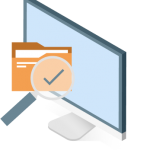 Backup and Restore of System State and System Image
Backup and Restore of System State and System Image
MSP360 Backup unlocks recovery from both system state backup and system image backup.
 Full System Backup and Emergency Recovery
Full System Backup and Emergency Recovery
Easily create a bootable USB drive or ISO file for a bare-metal recovery in case of a system or hardware crash. Install additional drivers for a hardware configuration that is different from the current machine. It brings recovery to the point in time that you choose.
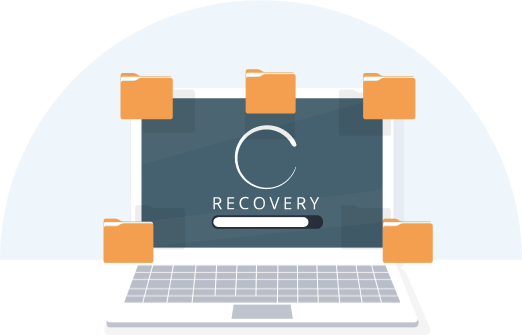 Flexible Retention and Recovery
Flexible Retention and Recovery
Store as many versions as you need for as long as you need, with flexible retention settings.
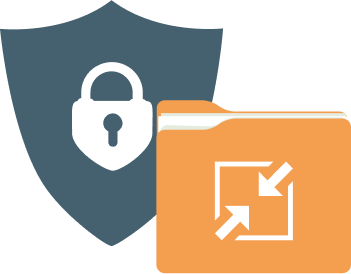
Compression and Encryption
Compression allows you to reduce storage (and thus save money) while improving backup time. With AES-256 encryption, you can be sure that all your files are protected.
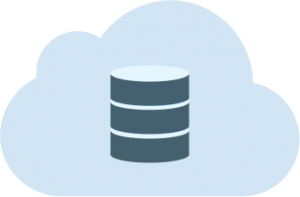 Cloud and Local
Cloud and Local
Enable best-in-class data protection with AWS, Wasabi Hot Cloud Storage, BackBlaze B2, Google Cloud Platform and Microsoft Azure.







