We are happy to announce that MSP360 Backup 7.1 is now available. With this release, we introduce the Grandfather-Father-Son retention policy that allows you to set up additional backup retention rules to avoid loss of vital data.
In this guide, we will explain you the concept of the Grandfather-Father-Son policy, review how it works in MSP360 Backup, and guide you through the backup plan setup process.
To enhance data protection and compliance, MSP360 backup software offers the powerful capability of setting up Google File Stream (GFS) with immutability. This feature ensures that your data is unmodifiable, safeguarding it against ransomware attacks and accidental deletions. Watch the following video, where we'll guide you through the process of configuring GFS with immutability in MSP360 Backup 7.1, providing valuable insights and tips to optimize your data protection strategy. Discover how this powerful combination can strengthen your business's resilience and compliance posture.
What is the Grandfather-Father-Son Policy?
Grandfather-Father-Son, or GFS for short, is a retention policy for the given backup plan which is based on storing several full backups. These full backups have different retention routines: weekly, monthly, and yearly (where the grandfather is the oldest, yearly backup, the father is a monthly one, and the son is the youngest, weekly backup).
With the GFS backup setup, MSP360 Backup automatically picks the weekly, monthly, and yearly backups and stores them accordingly. This backup retention setup allows you to create a flexible archival strategy and optimize the number of full backups at the same time.
How GFS Works in MSP360 Backup
At the moment, the Grandfather-Father-Son feature works for all the backup plans except those of the legacy backup format (you can get more information on the legacy format in our Help). You can switch on GFS when creating or editing a backup plan while configuring the retention policy. In this case, MSP360 Backup Service will create a mark for a particular number of upcoming full backups according to the preferences you set in this step.
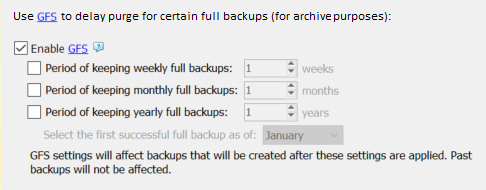
These are the main GFS rules:
- The GFS feature works only with full backups.
- GFS only picks backups that are completed without any faults. This is the guarantee that the GFS-marked backups are restorable.
- The regular retention policy and GFS retention policy are combined to maintain backup data and keep the balance between the data availability and storage expenses.
- The GFS weekly, monthly and yearly periods will be selected automatically based on the GFS settings. You can configure the custom purge delays for weekly, monthly, and yearly full backups marked as GFS restore points.
- At the end of backup plan execution, if a backup procedure is completed successfully and GFS policy is enabled, the GFS search mechanism checks if any GFS keeping periods can be assigned to the generation of this backup plan. Refer to the documentation for details on how GFS keeping periods are assigned. Once a GFS keeping period is assigned, it is never changed.
Let’s dive deeper into the GFS specifics within MSP360 Backup. There are three marks: weekly, monthly, and yearly backups. Each of the marked groups has its own period of keeping that you set up in preferences.
Note: if you edit the backup plan options, it won’t affect the period of keeping for marked backups that are already created.
When the period of keeping is exceeded for a single backup, the GFS mark stops working and this backup falls under the standard retention policy. For example, you choose to keep yearly backups for two years. At the beginning of the third year, the oldest backup’s mark gets disabled, and the newest successful backup gets a mark.
Bear in mind that if a period of keeping is exceeded for a mark, the mark becomes disabled and the appropriate backup falls under the regular retention policy, even if there are no newer backups with that mark. For example, your weekly backups are set to be stored for 3 weeks. On each of these 3 weeks, one full backup gets its GFS mark disabled, but due to backups with errors, no new backup is marked as a weekly one. After 3 weeks, if there is no successful full backup, all previous backups' marks will cease to be, and there won't be any new ones. However, the last successful full backup will be saved, in order to keep the data safe.
To enhance data protection and compliance, MSP360 backup software offers the powerful capability of setting up Google File Stream (GFS) with immutability. This feature ensures that your data is unmodifiable, safeguarding it against ransomware attacks and accidental deletions. Watch the following video, where we'll guide you through the process of configuring GFS with immutability in MSP360 Backup 7.1, providing valuable insights and tips to optimize your data protection strategy. Discover how this powerful combination can strengthen your business's resilience and compliance posture.
Now, to types of keeping periods.
Weekly Backup
In MSP360 Backup, the countdown for GFS weekly backups starts each Sunday. This means that the first successful full backup made on Sunday or after will receive a mark “weekly 1”. Any backups made after this won’t get a weekly mark until the next Sunday, when the countdown will be reset. Starting from next Sunday, the first successful full backup will be marked as “weekly 2”. If there are no successful full backups in that week, the week will be skipped by GFS and a new search will begin on the next Sunday after that.
Monthly Backup
For the monthly backup, the countdown starts from the first date of the month. If the “weekly” option is switched on, the countdown moves to the first Sunday of the month, so the weekly backup made this week gets a weekly mark. Only one GFS backup can be done per week.
Yearly Backup
For the yearly backup, you select a month when the first successful full backup should be marked. A monthly backup created this month will become yearly.
Note: to apply a yearly GFS keeping period, a full backup must be scheduled at least once a month.
Types of GFS Backups Summary
Summing up, if you have a year starting from Monday, January 1st and have all options switched on, the first successful full backup after January 7th will be marked as yearly. It will be followed by “weekly” backups until the first Sunday of February. And the next successful full backup will be marked as “monthly”.
How to Set Up GFS in MSP360 Backup Software
The Grandfather-Father-Son policy can be set when configuring the regular retention policy. Click the Enable GFS checkbox to get access to preferences. Define the period of keeping for each backup type and choose which month will be the month of the first yearly backup.
Note that the GFS feature requires at least one full backup to be scheduled, and the frequency of this backup should be equal to, or higher than, the GFS frequency.
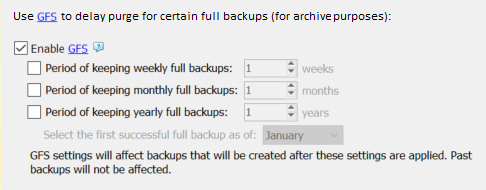
Conclusion
The Grandfather-Father-Son retention strategy provides an additional level of security, allowing you to save additional data sets regardless of the regular retention policy settings. Setting the right GFS preferences will also help you to optimize the storage space, as unnecessary backups are deleted automatically. If you have any questions, don’t hesitate to contact our pre-sales team.




