Backup and DR
Microsoft Exchange Brick-Level Mailbox Backup Guide
Microsoft Exchange Server brick-level mailbox backup means backing up the smallest possible information objects (which are mailbox items). Before performing the brick-level Exchange backup, however, there are a few things you should know about these “bricks”.
In this guide, we’ll explain what is brick-level backup, the different brick-level Exchange backup approaches available, and show you how to perform a granular restore using MSP360 software for Exchange cloud backup.

What Is Brick-Level Backup in MS Exchange?
The brick-level Exchange backup allows you to back up individual messages on the server.
This approach is different from a regular database-level backup or the manual backup via the export to PST file, in which you would access the database as a data object using the Exchange API. Database -level backup is faster and simpler, but it generally does not allow you to restore individual mailbox items without performing a full database restore.
On the other hand, brick-level Exchange backup operates as a mailbox client (similar to Microsoft Outlook) and uses the MAPI protocol to access every user’s items separately. Of course, if you have many individual connections using the client protocol open, it will slow down your backup; for this reason, you cannot use the brick-level Exchange backup to replace normal database backup in all cases.
There is also a database-related logs mechanism that allows you to store any transaction made. You should take care when using these logs to perform database backup because a full database backup will clear log files, thus leaving the database consistent. If you do not perform full database backups on a regular basis, these log files will grow constantly, with the result that performing the data recovery process in the future will become tricky and time-consuming.
The ability to restore a separate Exchange server’s items allows you to recover accidentally deleted or modified emails, calendars, and other files with an expired Exchange retention period.
Moreover, you can rebuild damaged mailbox archival files more easily, as well as restore the data directly from a database backup.
With these considerations in mind, both brick-level Exchange backup and database-level backup should be implemented separately. Let’s see how to get data back for a particular Exchange user.
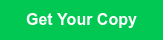
Granular Restore in Exchange 2010 with MSP360
Unlike other solutions, MSP360 Backup allows you to combine the benefits of both backup approaches: You can achieve good backup speed while still being able to recover individual mailbox items using granular data restore. This is possible because MSP360 Backup takes regular Exchange database backups and then implements an internal recovery proxy that acts as a middleman between the database backup and the production Exchange server. As the user, you need only to choose the recovery point desired and point to where the target production server is.
Currently, MSP360 Backup supports all versions of MS Exchange Server that Microsoft supports. Granular recovery, however, is available only with MS Exchange 2010, because Microsoft does not officially support the database-level recovery of individual mailbox items and does not provide a specific API for doing so. We, therefore, have to implement every single point of such a recovery scenario by ourselves.
Now let’s see how it works.
How to Perform a Granular Item-Level Restore Using MSP360 Backup
1First of all, you need to create a database backup of the Microsoft Exchange Server. Please refer to our manual for this step if you have not performed it before.
2After the backup has been completed, navigate to your Exchange Server database backup on the left pane, and then select a particular database backup on the right:
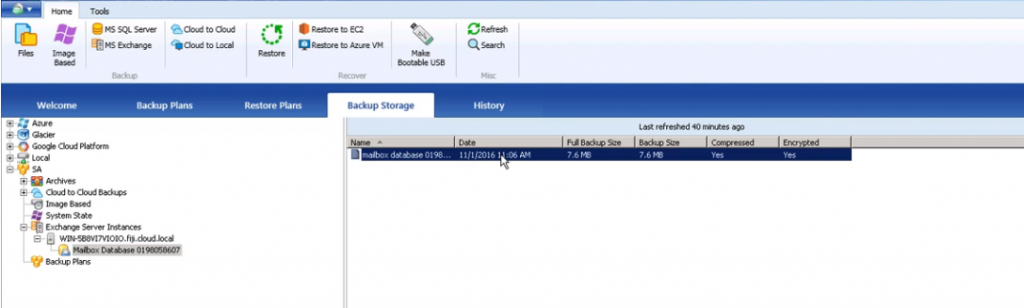
3Right-click this backup and choose Item Level Recovery in the pop-up menu. The recovery wizard will prompt you to apply database logs, allowing it to have a consistent database with all emails (even those stored only in log files). It will also prompt you to enter a decryption password if you decided to encrypt the data during backup.
4In the Exchange, Item Level Recovery window navigate to the desired backup using the left pane, then right-click it and select Restore.
5You will see Exchange Server connection properties, such as server address, user email and password, and target folder. You should infill all of these fields using the credentials of the user with full mailbox access rights.
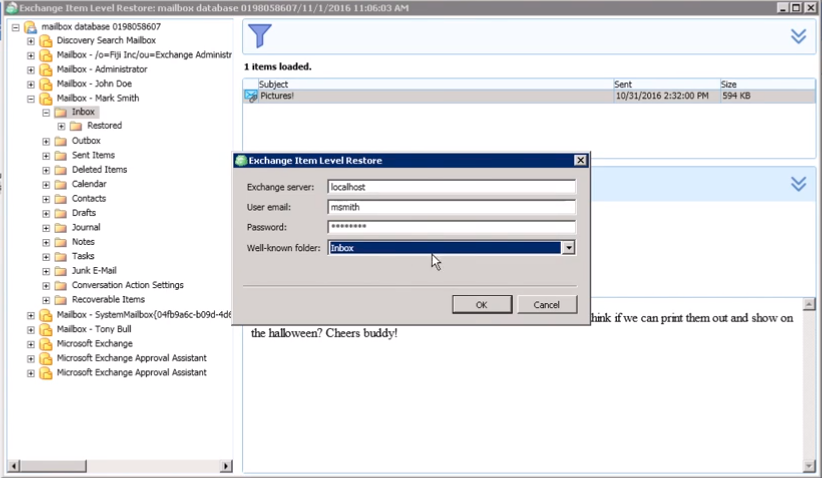
6After MSP360 Backup finishes the message export to the mailbox you have specified, the recovery process is completed.
Conclusion
If you use Microsoft Exchange’s native backup tools, brick-level mailbox backup is possible only if you do the mailbox-level backup, which is much slower than a regular database level backup.
However, MSP360 Backup solves this problem by using its own data restoration feature, allowing you to recover individual mailbox items for any user in your organization using only standard database backups, which are much faster. You can use the same backup job for any Exchange recovery scenario.


