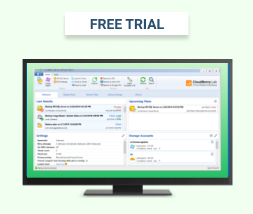One of the highly anticipated features in MSP360 Backup 5.9.4 is support for Microsoft Azure Blob Storage lifecycle management. At the time of this post, Microsoft is making this feature available as a public preview. Lifecycle policies allow you to automatically transition blobs to a cooler storage tier (Hot to Cool, Hot to Archive, or Cool to Archive) to optimize medium and long-term storage costs.
Update: Azure Blob Storage lifecycle management was made generally available on March 27, 2019.
Support for Microsoft Azure Lifecycle Policy in MSP360 Backup
Your frequently-accessed data should be stored in the Azure Hot storage class because it provides the best speed without any data egress charges. But as your backup data ages, it generally will be accessed much less frequently, and eventually probably not at all. For this reason, Azure offers Cool and Archive storage tiers for medium and long-term archival storage.
Cool and Archive storage tiers offer lower storage costs. Since you are less likely to need that data and more likely to leave it in storage for longer periods, Microsoft is willing to lower the storage costs in exchange for adding a minimum retention period for the data, data egress charges, and lower latency (on Archive). You can read more about the Azure Storage Tiers over at Microsoft.
You can already use MSP360 Backup to back up to any of the Azure storage tiers, If you have backup data that you know you only need for long-term archival purposes, then you can back that data up directly to Azure Archive Blob storage. Same with Azure Cool Blob storage - for your medium-term data.
The problem is, having to decide which tier to use at backup time does not cover the main use case for many customers. That is, data is being kept for years and recently backed up data is more likely to be needed for restores while older backup data will not. This is where Azure Lifecycle Policies can help.
A lifecycle policy enables you to automatically move your data to cooler storage tiers after a specified number of days. That way, you back up to Hot storage, have the data moved automatically to less expensive Cool storage after 30 days, and then have that data automatically moved to Archive storage after another 60 days. You can also save the configuration as the default for use with future backup plans.
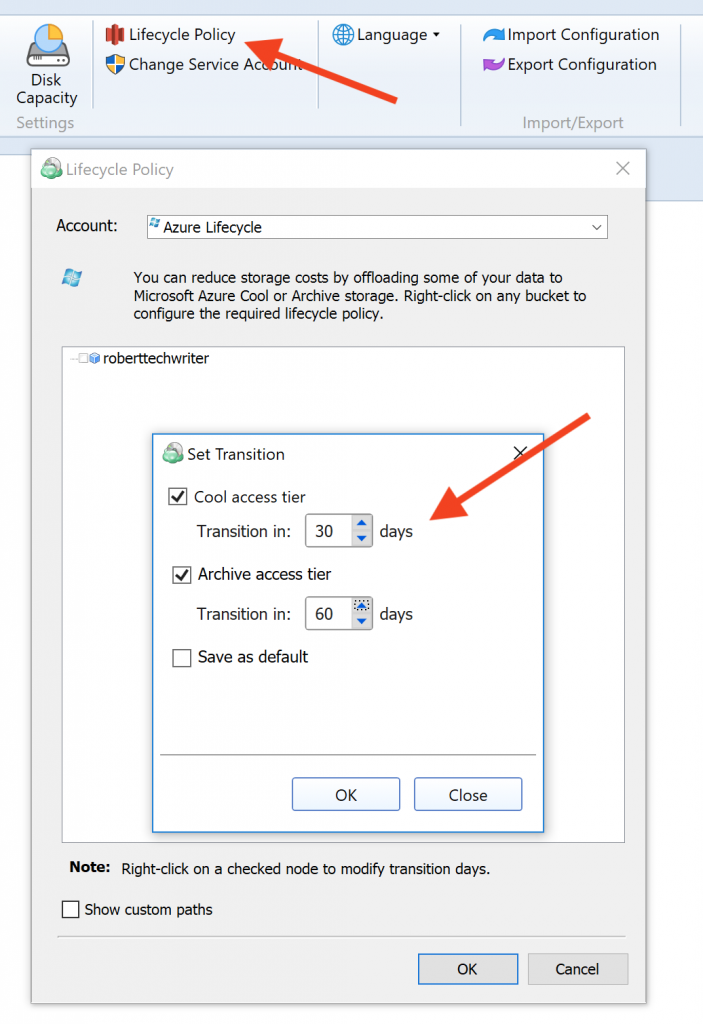
Conclusion
Lifecycle policies are an effective way for striking the right balance between data availability and storage cost. Recently uploaded files can be available immediately from Hot storage, while older and rarely-accessed files can be automatically moved to lower-cost Cool or Archive storage with the help of MSP360 Backup's Lifecycle Policies. Download a 15-day free trial of MSP360 Backup and share your feedback in the comments section below.