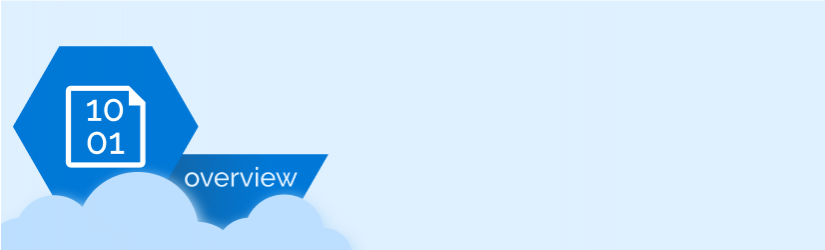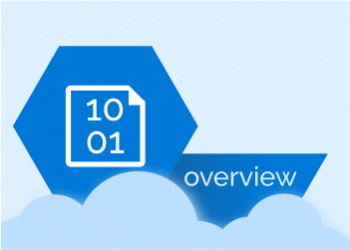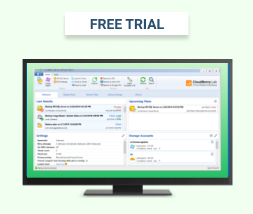Azure Cool Blob Storage is one of the storage tiers offered by Microsoft Azure. This article provides an overview of Microsoft Azure Cool Blob Storage and a short guide on how to start using it in MSP360 Backup.
Table of Contents
Azure Cool Blob Storage Overview
Azure Blob Storage Cool access tier is intended for data that you expect to access less often than once a month, but more often than once every six months or so.
The cost per gigabyte to store data in the Cool tier is significantly lower than in the Hot tier. Cool storage tier is about 25 percent less expensive than the Hot tier in the East US Azure region and 45 percent less in US Gov Virginia. (Note that prices vary between regions.)
Some operations, such as data writes, cost more in the Cool tier than in Hot. However, if you use the Cool tier only for data that is not modified frequently, these charges should not significantly impact you.
You also have to pay a fee if you delete data from Cool storage, or move it to a different tier, at any time during the first 30 days after you place the data in this tier. This is called an early deletion fee. Any blob that is deleted or moved out of the cool tiers before 30 days will incur a prorated early deletion fee.
The Cool blob storage tier is a good choice for data backups that are older, but that you might still need to access quickly in the event of a failure. The transaction speed of data in the Cool tier is approximately the same as in the Hot tier, according to Azure. This means that data recovery time is also similar.
There is, however, a small difference in availability: Cool storage is guaranteed to be 99% available, compared to 99.9% for Hot. (With the RA-GRS - Read Access-Geo Redundant Storage - redundancy option, Azure provides a higher read SLA of 99.99% for the Hot access tier and 99.9% for the Cool access tier.)
See our guide comparing all Azure access tiers and explaining which tiers to use in different cases:
Further reading Azure Blob Storage Tiers Explained
How to Get Started With Microsoft Azure Cool Blob Storage
1On Microsoft Azure Portal sign into your account:
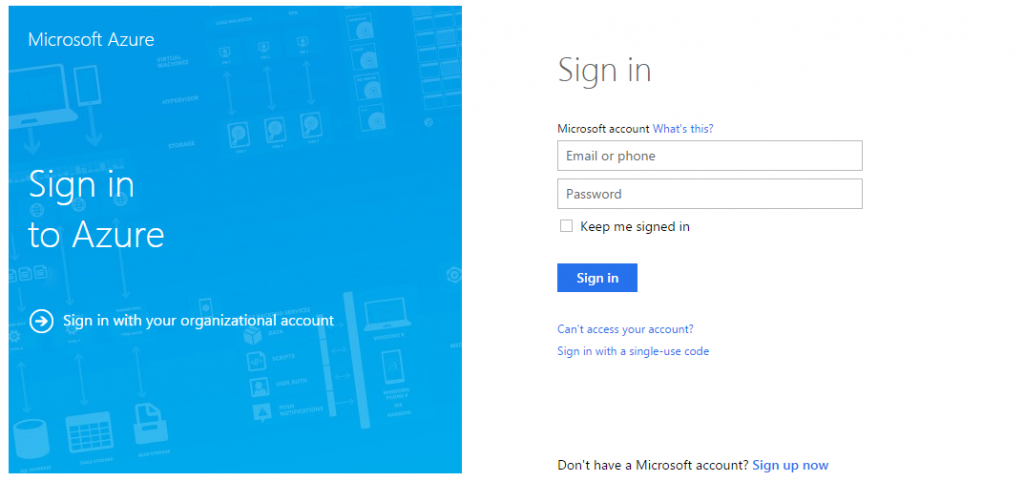
2On the left pane choose Browse and then choose Storage Accounts:
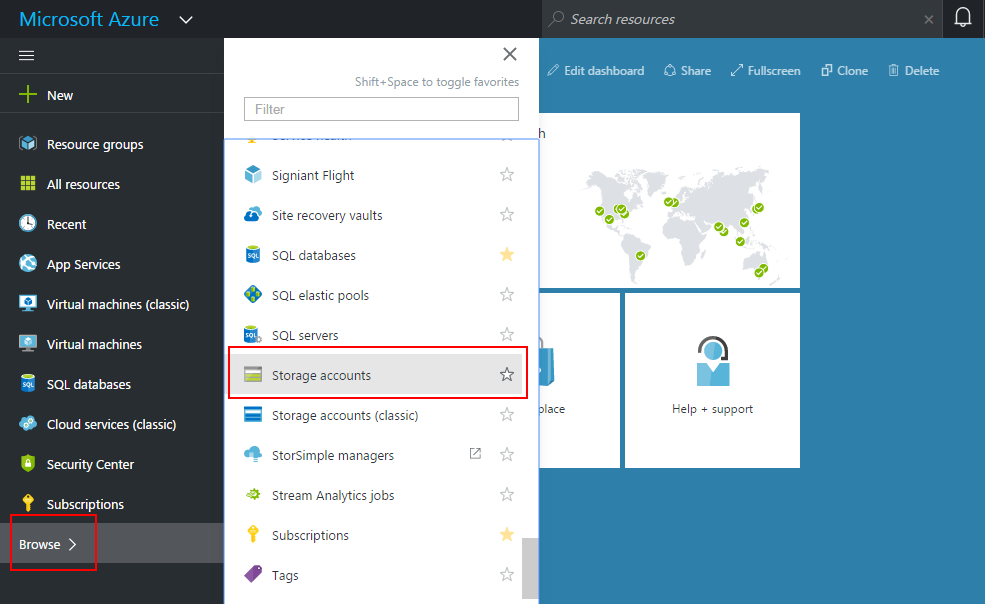
Note: To take advantage of the Cool access tier, you should create a new storage account.
3Click Add to create a new storage account:
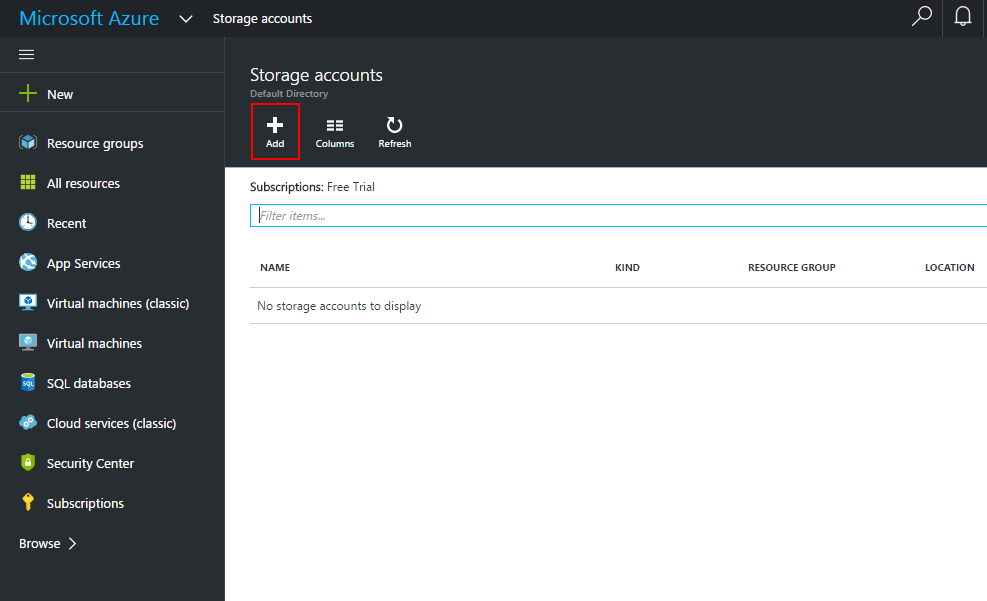
4Specify account Name and the Deployment model. Choose Blob storage account kind. Optionally configure Replication type and choose Cool access tier. Then choose a name for new Resource group or choose an existing one. Click Create.
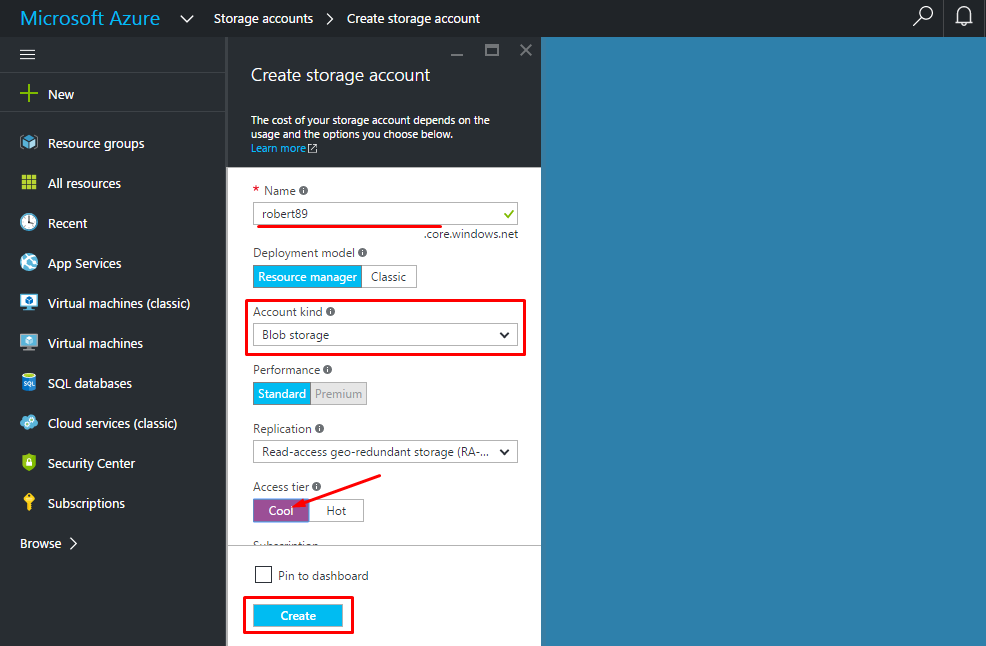
Note: Blob storage account is only available in these locations: Central US, East US 2, North Central US, North Europe, West Europe, Southeast Asia, Japan East, Japan West, Central India, South India, West India.
5After a new account will be deployed, choose it from the list and then choose Access Keys tab on the right pane:
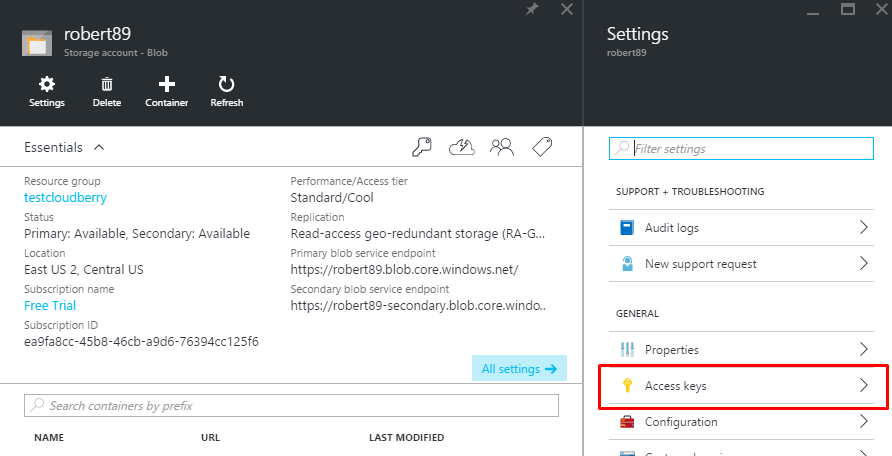
6Open MSP360 Backup and click Add new account and then choose Microsoft Azure from the list of storage vendors:
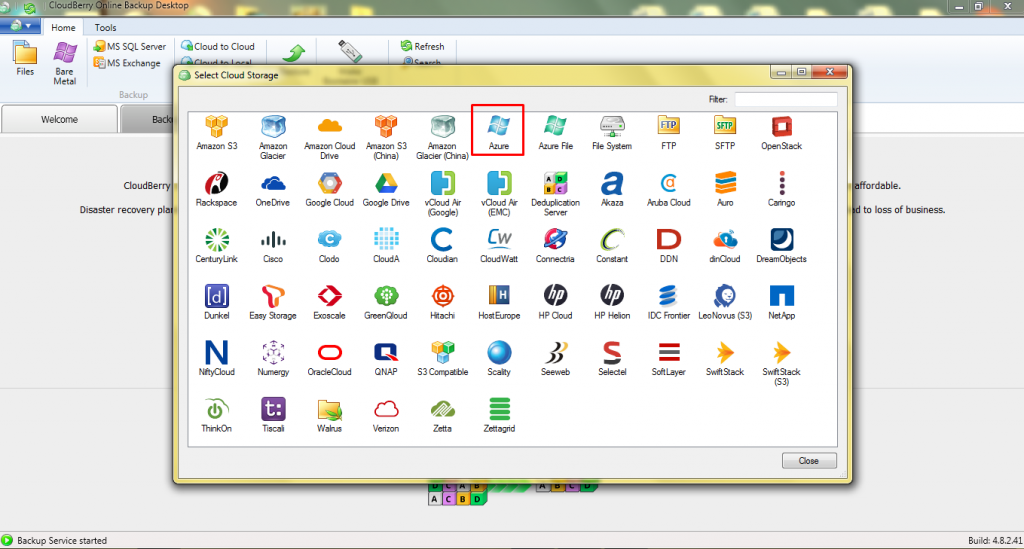
7Specify Display name, Account name, Shared Key (Key#1) and create a new container by specifying its name and access permissions. Click Ok.
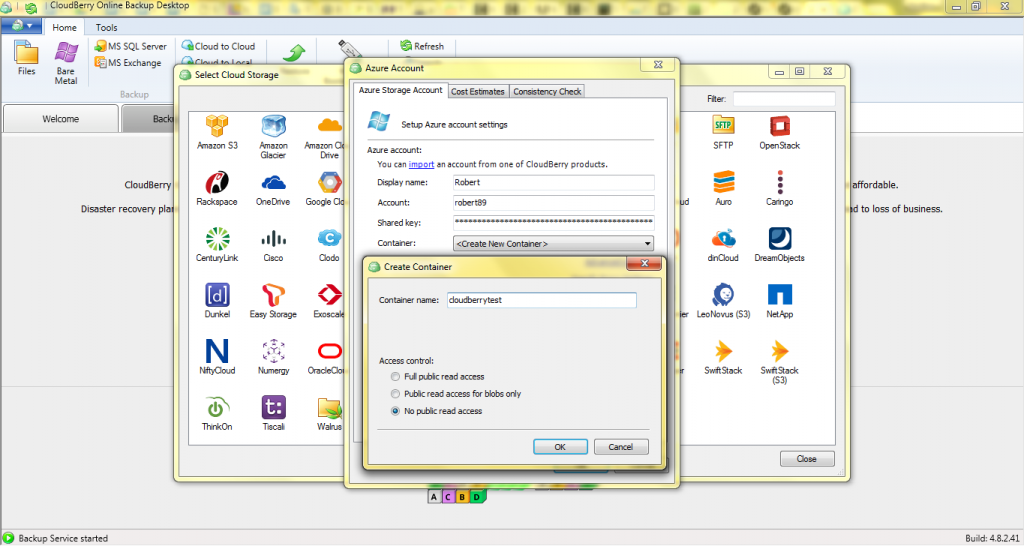
Now you’ve successfully configured new Microsoft Azure Cool Blob storage to use it with MSP360 Backup.
Back Up to Azure with MSP360
MSP360 Backup provides the following features:
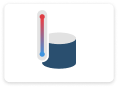 Support for Azure Hot, Cool and Archive Blob storage tiers.
Support for Azure Hot, Cool and Archive Blob storage tiers.
With this flexibility, you can find the storage tier that provides the best balance between cost and performance.
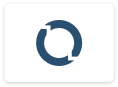 Lifecycle Management Policy.
Lifecycle Management Policy.
MSP360 Backup integrates with Azure lifecycle management feature, making it easy to move data automatically between different storage tiers.
 Encrypted backup.
Encrypted backup.
Secure data in transit and at rest.
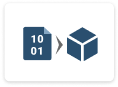 Restore from Blob storage to Azure Virtual Machines.
Restore from Blob storage to Azure Virtual Machines.
If desired, MSP360 Backup can restore data directly from Blob storage to Azure Virtual Machine, enabling a very fast and smooth restore process.
Learn more about why customers choose MSP360 Backup and Azure Blob storage for their affordability, user-friendly interface and dedicated customer support:
Further reading Case Study
Summary
Choosing wisely among the different Azure Storage tiers will allow you to minimize your cloud data storage costs without compromising your ability to restore backup data when you need it. Keep in mind that with MSP360 Backup, no matter which tier you want to use, you can easily automate the process of backing up to Azure Blob Storage.
- Do you need an endpoint backup solution for Azure? Check out MSP360 Backup for Microsoft Azure.
- If you are an MSP, check out MSP360 Managed Backup Service.
- If you need to manage objects inside Microsoft Azure, check out MSP360 Explorer for Microsoft Azure.