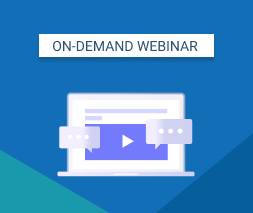It’s easy to manage a couple of workstations in the very beginning of your MSP business. But as your business grows, the pool of daily tasks grows as well—which includes managing your backup services. An inability to manage day-to-day requirements may lead to stressful situations, and worse—potential problems with your clients.
How can you address this? As one option, you could hire more people and partially outsource some tasks, but this requires a larger budget and more time for training.
As an alternative, you can avoid these costs by automating some of the tasks that you do manually. The following are our top 5 tips that can help you save time and work more efficiently when providing remote data backup services to your clients.
#1. Consider an Automated Data Backup Service
If you do manual backup for your clients, take the time to consider an automatic solution and compare automated cloud backup software. Because there are so many options available on the market today, it may be hard to select the right solution.
When weighing your options, you should first pay attention to whether the backup software comes with a remote management platform and whether it can run scheduled backups. These are two critical features that will help you save tons of effort and time on a daily basis.
MSP360 Managed Backup Service allows you to manage all your machines and backup jobs remotely through the online control panel. It also gives you the possibility to schedule backup and restore jobs.
#2. Set Up Alerts and Notifications
How do you currently check the status for each backup and restore process? How much time does it take to log in to each machine every day? Even if you can view statuses all at once in the control panel, you may still miss some failed or overdue backups.
Automatic alerts and notifications are another important features that your backup software should have in order to allow you to quickly address issues.
MSP360 Managed Backup Service allows you to set up automated alerts and notifications on backup failures and all the events that you consider critical. You can forget about daily routine checks and free up your time for more productive tasks.
#3. Use a Silent Installation Option
Your user base may not have the technical knowledge to manage or install new software on their workstations. They may ask you questions that distract you from other critical tasks, or they may log into the software and make random changes without notice.
A great way to circumvent unwanted changes is with a silent install option to set up remote data backup software on client machines automatically—thus avoiding unnecessary headaches.
MSP360 Managed Backup Service allows you to install software via the CLI and perform backups, updates or other changes in the background. Customers won’t feel inclined to make changes, and you’ll have fewer worries and distractions.
#4. Use a Remote Deploy Option
When you sign a contract with a new client, you can increase efficiency by keeping a special agreement in the directory where users’ data is stored (e.g. C:\My Documents). This will help you save tons of effort when setting up backup plans.
With MSP360 Managed Backup Service, you can create a single backup configuration and then remotely deploy it to all machines where the software is installed. If all users’ data is in a directory with the same address, backups will work seamlessly.
#5. Automate Updates
In order to maintain efficiency, your software for automated data backup should be regularly updated. If you’ve been working as an MSP for a while, then you know maintaining backup software can be a significant task.
MSP360 Managed Backup Service allows you to set up automatic updates across your network and focus on the work that’s most important.
Conclusion
The schedule for a managed service provider may be full of routine tasks, but those tasks no longer have to be time-consuming if you know what solution to use for the automated data backup. With MSP360 Managed Backup Service, automation is easy. Sign up and test it for free now!