Introducing MSP360 Backup 6.3
The new MSP360 Backup 6.3 is out! The new version brings a set of new features and improvements.
The new MSP360 Backup 6.3 is out! The new version brings a set of new features and improvements.
MSP360™ Connect (Formerly Remote Desktop) for macOS is a tool that enables quick and secure connections to remote systems, making it easy for MSPs to provide support over the internet.
MSP360 Backup for macOS&Linux 2.10 is released. The new version features new functionality and enhanced performance.
MSP360 (CloudBerry) Explorer for macOS 1.0.0 (BETA) is now out. This is a new tool that inherits basic features of MSP360 Explorer for Windows along with user experience enhancements for devices running on macOS platforms. Continue reading
In MSP360 Backup for Windows 6.2, the item-level restore feature is expanded with the support of item-level restore for Microsoft Exchange Server 2013, 2016 and 2019. For now, this feature improvement is available as BETA for all supported Microsoft Exchange Server versions. Continue reading
MSP360 Backup 6.2 comes with another major update which contains a number of new features and improvements.
MSP360 Backup 6.1.3 offers the full support of the Azure blob rehydration feature which enables the prompt restore of your data from archived blob to online tier within 1 hour.
Update your MSP360 Backup to the latest version and use your Azure storage more efficiently than ever.
MSP360 Backup 6.1.1 minor release adds important new features, including:
MSP360 Backup 6.1.1 is equipped with the improved master password feature.
With a master password feature enabled, all storage credentials, backup and restore plan configurations, settings are encrypted and secured with a signature. Any unauthorized actions will require to provide the master password.
The feature provides the following improvements:
To Configure Master Password Settings
1. In the application menu, select Options.
2. Switch to the General tab.
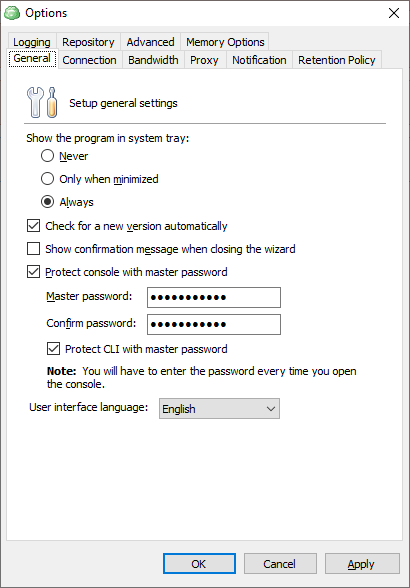
3. To specify the master password for accessing the application on each run, select the Protect console with master password check box.
4. Specify the password in the Master Password field, then in confirm in the Confirm password field.
5. To expand the master password protection for CLI usage, select Protect CLI with master password check box.
6. Click Apply.
Once a master password protection feature is expanded to CLI usage, you must use a master password to execute any CLI command.
To do it, use the -mp argument in any command.
To request the trial license under master password protection, use the following command:
cbb activateLicense -email "email" -edition "ultimate" -trial -mp [yourpass]where [yourpass] is a master password.
If you forgot your master password, you can reset it.
Once you run the Backup for Windows protected with a master password, in the dialog box, click Reset master password, then click Yes.
Note that once a master password is reset, all other passwords used in MSP360 Backup (for example, passwords for storage destination access), will be reset as well for security reasons.
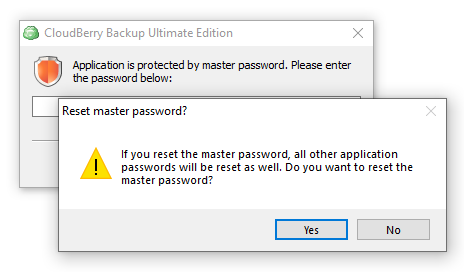
In case of setting modifications are detected, accept them or decline in the Unauthorized Changes Detected dialog box:
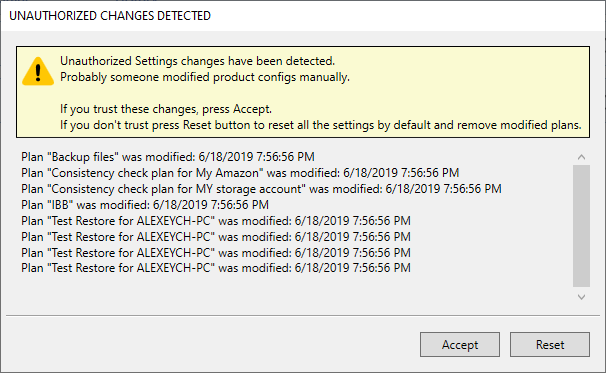
The new MSP360 Backup 6.1 is out! The new version brings a set of new features and improvements.
MSP360 Backup 6.1 fully supports Azure Stack as a storage destination.
Azure Stack is an extension of Microsoft Azure that provides an on-premises environment for delivering Azure services within customers' own computing facilities. It offers a consistent cloud infrastructure, providing businesses with a wide range of computing solutions and services, without the latency that can impact remotely hosted, cloud-based applications.
To Add Azure Stack as a Storage Destination
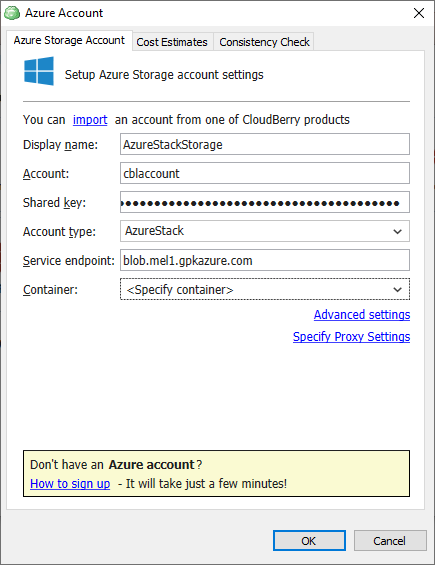
MSP360 Backup 6.1 features updated Hyper-V support that allows users to exclude virtual disks on a virtual machine within a Hyper-V backup plan. This feature serves as an efficient tool for backup size optimization. The updated Backup Wizard offers a separate step for virtual disk selection. Continue reading