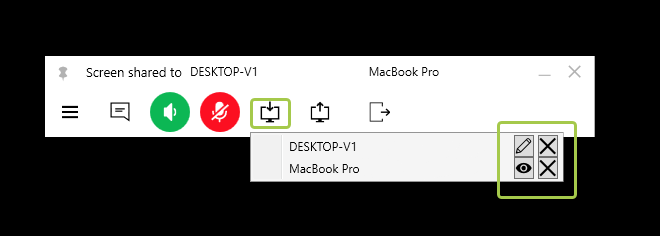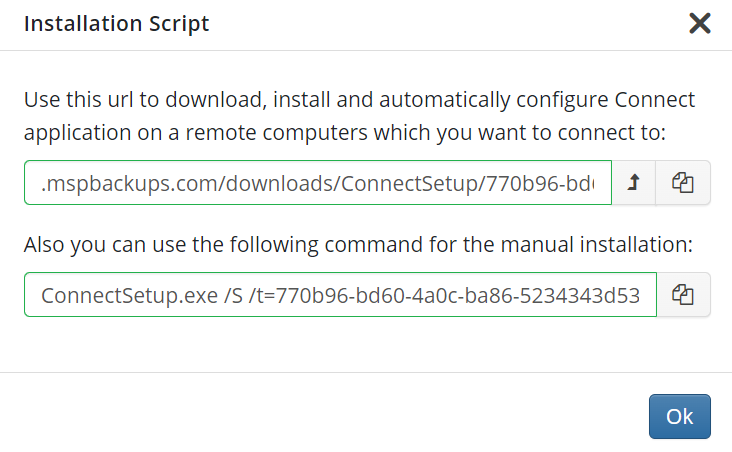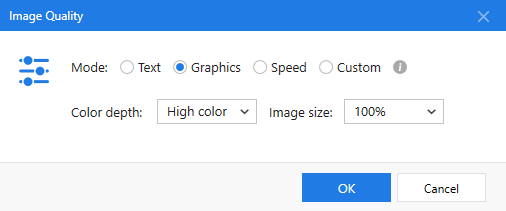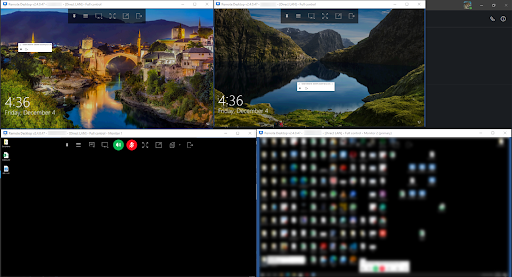In MSPs’ daily work, some cases might seem fast to resolve but others require additional attention, although they are quite ordinary. Almost everyone faces them with at least one of their clients. In this guide, we’re going to describe several situations that are very common in our business and cover solving the associated issues with the help of MSP360 Managed Connect. We’ll also show you some advanced features of the solution.
Teamwork on a Single Issue
Use Case
Your user has an issue with an app and calls for help. One of your administrators connects remotely and tries to resolve the issue. However they realize that they can’t manage it and they need assistance.
Solution
MSP360 Managed Connect supports multi-user sessions, meaning that several admins can access one remote session simultaneously. If a junior administrator can’t handle a problem, it’s possible to call a more experienced colleague who will be able to check what’s happening and either give advice or do the job themselves, depending on its complexity.
In this case, the senior administrator receives a message or a call, enters the web console, finds the computer on which the junior encountered the issue, and connects.
Keep in mind that multi-user sessions work only with attended access, which means that you need to select Join an active Windows session when connecting to the computer, and then enter that computer’s PIN.
After successful connection, you’ll see a control admin panel. Click on the icon next to the microphone, and a window will pop up, showing the connected admins and their roles. The “eye” icon indicates view mode; the pencil means full control. To pass control to another admin, hit the “eye” icon next to the name of their computer.
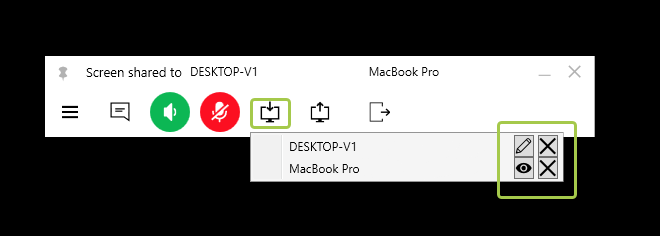
In this way, MSP360 Managed Connect provides your team with the opportunity to work together on the same issue without the need to interrupt a session or use any third-party tools to communicate. This makes their job easier, and helps users to have their issues solved faster.
Bulk Installation
Use Case
You need to set up remote access to dozens of new machines. Manual installation might take too long.
Solution
Managed Connect has the option for bulk installation within a single company. You’ll just need to get a configured build to customize configuration settings and then utilize the Group Policy feature or an RMM solution.
Create a build with a token for the new company as usual: Downloads / Connect to / Remote Computer Installation. After setting up all the options, you’ll get a link to download this build, or command line keys to use in the deployment process. Please note: if you rename the URL or keys, they won’t work.
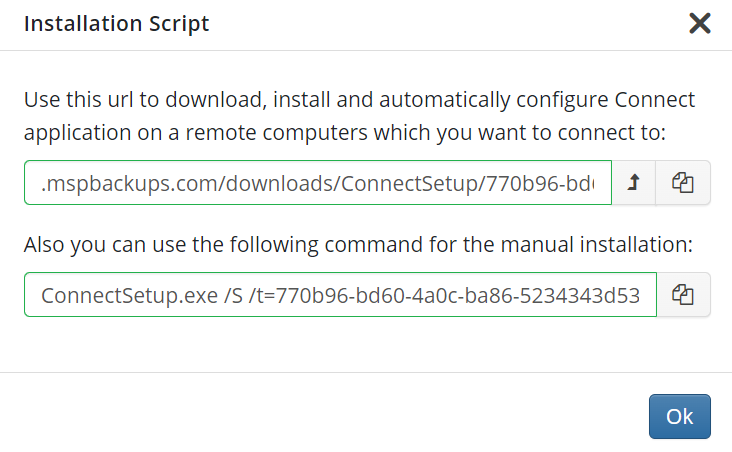
The next step depends on which method you prefer: manual installation, the Group Policy feature, or an RMM solution.
- Manual installation is when users install the Connect agent themselves. You’ll need to send them their company’s build or the generated URL. Users then launch the file and follow the installation wizard instructions. This isn’t the best method, because you can’t control the installation process. It may happen that you won’t be able to access users’ computers when you need to, because they’ve forgotten to install the agent.
- Another option is Group Policy, which allows the deployment of the Connect agent quickly and easily. Download the build, put it on the file share, or simply open access to it to all users who need the agent installed. Then, create the Group Policy Object with the installation file and run the bulk installation.
- The last method is to use MSP360 RMM or other RMM solution. Download the Connect user build with a company token, then deploy it within your RMM. Another way is to use command line keys. The choice depends on RMM preferences.
After successful installation, all the machines will be shown on the Computers tab.
Remote Monitoring of Several Sources
Use Case
An engineer is assigned to maintain and monitor four remote radio stations that relay very important communications data between builders of electrical lines. These stations need to maintain a connection, even at a lower connection speed. The location of stations varies from the southern point of the US to the most northerly point of Canada.
Solution
All the stations are controlled by computers running the Windows OS. So, the Connect agent can be installed on every computer. Our servers are located across most of the Amazon AWS regions, so we maintain good latency. After installing the agent, several functions are available.
- Picture optimization. Of course, in such a case you need to monitor all the computer controllers and you’ll need to transfer data from all four of them. By lowering the size and resolution of the picture you see on your screen, you consume less bandwidth and can see what’s happening, even if the connection is poor. Click Adjust image quality. Customize the preferences.

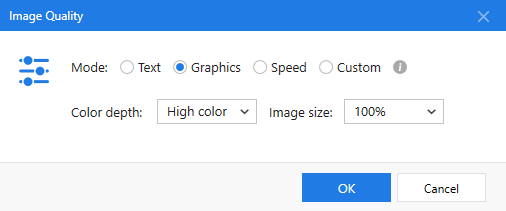
- Parallel connection. You can connect to all the stations and observe all of them at once, for example on your second screen as a separate window. You’ll then see if something goes wrong and there will be no need to switch from one station to another.
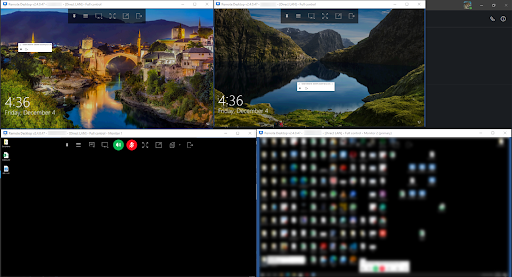
- Sound monitoring. MSP360 Managed Connect can transfer both picture and sound from remote computers, so you don’t have to just stare at screens. If the station has a specific sound signal for an emergency situation, you’ll be able to hear it. This feature is enabled automatically.
As you can see, with MSP360 Managed Connect , you can master specific tasks without effort.
Conclusion
MSP360 Managed Connect is a highly customizable solution that is suitable for many situations. With it, you can manage both ordinary and out-of-the-usual cases with the same ease. The solution provides the ability to work as a team, flexibility of installation, and a large variety of features that allow you to change the configuration according to your particular needs.
If you have any remaining questions, please contact our pre-sales team.