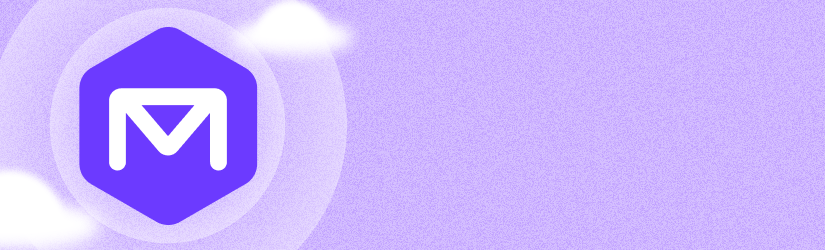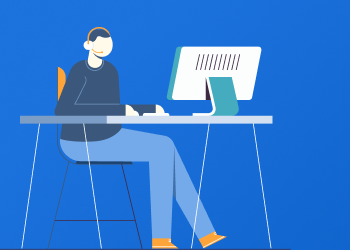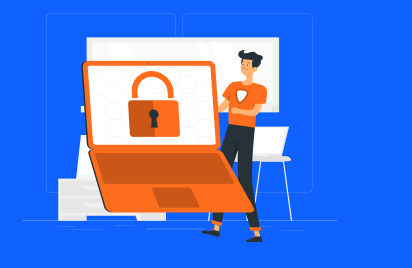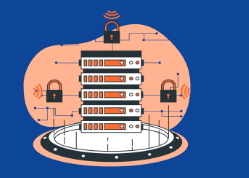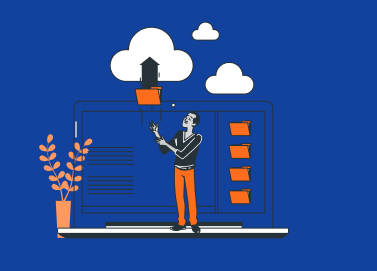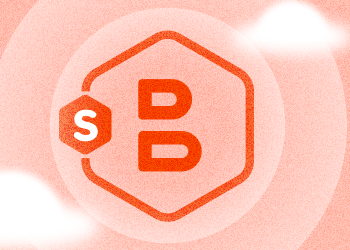We are happy to introduce MSP360 Backup for Microsoft 365 and Google Workspace 4.8, which brings a major addition to the storage experience – built-in managed cloud storage.
With this release, the need for third-party storage setup is entirely eliminated, configuration time is reduced, and administrators can start protecting Microsoft 365 and Google Workspace data immediately upon sign up. Continue reading
How to configure S3 Bucket Policy with MSP360 S3 Explorer
Bucket Policy is a Amazon S3 feature that allows customers to author policies which either grant or deny access to any number of accounts and across a range or set of keys. In this article we will explain you how to use bucket policy in MSP360 Explorer for Amazon S3.
Continue reading
How to Reduce Your Amazon S3 Bills With MSP360 Explorer PRO
Most popular web server support serving contents using GZIP, at the same time most popular web browsers recognize GZIP header and decompress the files on the fly.
Even though Amazon S3 has most of the features of a full-fledged web server, it lacks transparently supporting GZIP. In another way, you have to manually compress the files using GZIP and setup the Content-encoding header to GZIP.
Continue reading
Support for Multipart Copy for Objects up to 5TB in MSP360 Explorer
MSP360 Explorer (starting from v. 2.8 and later) supports Multipart API for copy objects. Amazon S3 features an option to copy large objects using Multipart API and you can copy objects up to 5 terabytes.
MSP360 Explorer supports this option. Whenever you want to copy an object that is larger than 5MB, the Multipart API will be used providing more reliability and better performance. Using Multipart enables you to copy many parts of the object in parallel making the copy operation faster for these large objects.
Getting Started with B2 Cloud Storage by Backblaze and MSP360 Backup
In this post we explain how to sign up for the B2 Cloud Storage account, connect it with MSP360 Backup and configure a backup plan.
How to Archive Amazon S3 Data to Glacier with MSP360 Backup
Amazon extended its Amazon S3 storage with an option to archive your infrequent data to Amazon S3 Glacier. In this article, we explain how to use Amazon S3 Glacier with MSP360 Backup.
MSP360 Explorer for Google Storage: Sharing With Groups
Google Storage for Developers is a RESTful service for storing and accessing your data on Google's infrastructure. The service combines the performance and scalability of Google's cloud with advanced security and sharing capabilities. Recently Google added a capability to share with groups, giving you greater flexibility over how you share your data. Continue reading
How to Restart Missed Backups Using MSP360 Backup
MSP360 Backup features the option to restart the backups that have missed their schedule. Typically this happens when the computer was turned off. MSP360 Backup allows us to start missed backups as soon as the computer starts or backup service starts.
Continue reading
How to Set Up Pre-/Post- Actions Using MSP360 Backup
Learn how you can configure Pre- and Post- actions that will run before and after the actual backup runs in MSP360 (CloudBerry) Backup. Continue reading
Upload Rules in MSP360 Explorer for Amazon S3
In this article, we will overview how you can use the Upload Rules functionality in MSP360 Explorer for Amazon S3. Continue reading
Now You’re Able to Copy Files from FTP to Amazon S3 with MSP360 Explorer
A few weeks ago MSP360 started the first beta of MSP360 Explorer PRO for Amazon S3. In the PRO version of MSP360 Explorer, we are going to offer some advanced functionality on top of the basic functionality offered in our freeware version. Continue reading
How to Check Amazon S3 Server Log Using MSP360 S3 Explorer
In our previous post, we talked about how to enable the Amazon S3 server log. In this post, we will show you some of the cool MSP360 Explorer features that allow you to view the Amazon S3 server log in a human-readable form. Continue reading