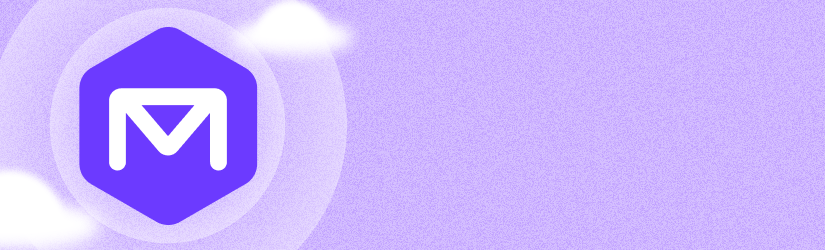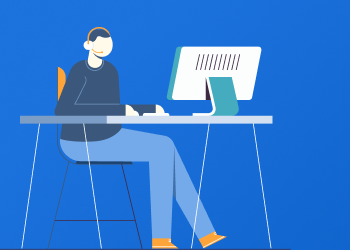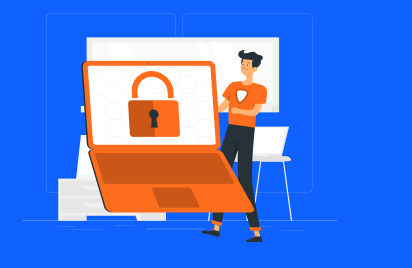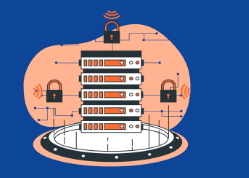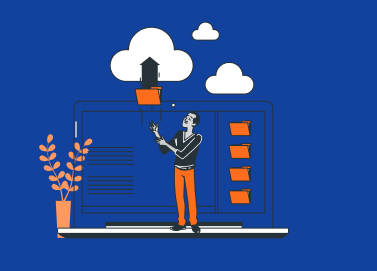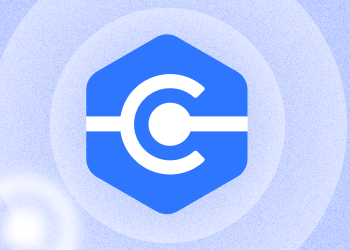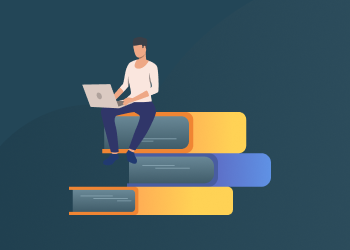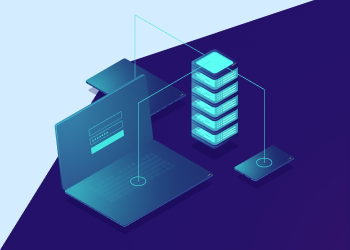We are happy to introduce MSP360 Backup for Microsoft 365 and Google Workspace 4.8, which brings a major addition to the storage experience – built-in managed cloud storage.
With this release, the need for third-party storage setup is entirely eliminated, configuration time is reduced, and administrators can start protecting Microsoft 365 and Google Workspace data immediately upon sign up. Continue reading
Must-Have Security Certifications for MSSPs
The cybersecurity skills gap is one of the major factors driving continued demand for security certifications for MSSPs. While this creates more revenue for companies delivering managed security services, it also means that these MSSPs have to develop internal capabilities and train their employees on critical cybersecurity skills needed to effectively deliver their services. Continue reading
MSP Voice Episode 67 – “Predictable Success” with Phillip Poarch
This week’s guest is Phillip Poarch with Tolar Systems out of Abilene, TX. Tolar has been in business since 1999 where they started with high-end consulting. In 2012 they switched over to the MSP model. Phillip has been with Tolar since 2012, the same year the changed their model. Continue reading
Introducing MSP360 Connect for iOS
We're pleased to announce that MSP360 Connect for iOS 1.0.0 has been released in the Apple App Store. The beta period is over, and now you can enjoy the full product and install it directly from the App Store.
How to Activate MSP360 Remote Desktop
Learn how to start MSP360 Remote Desktop free software
How Do You Enhance Your Skillset – Top Certifications for IT Pros
Despite predictions that systems administrators job is becoming obsolete, studies show that the employment growth for this IT vertical will increase by 8% from 2014 to 2024. However, there’s a catch. The rapidly evolving nature of the IT ecosystem and changing business requirements means that the roles and responsibilities of sysadmins will also change. Continue reading
How to Activate Trial License for MSP360 Backup Pro
Learn how to start the trial of MSP360 Backup Pro for Windows.
Continue reading
Why MSPs Need Swag
Swag is not really a new idea. The technique is time-tested, and still delivers impressive results, even for contemporary businesses such as Managed Service Providers (MSPs).
As an MSP, you can use swag to publicize your brand, promote your business on IT conferences and build relationships with existing and potential clients.
Continue reading
On Training Employees: Is it Worth the Risk?
Just like other business owners in other industries, MSP owners are oftentimes conflicted about training employees. While providing employees with training programs seems like the right thing to do from a business standpoint, some employers avoid improving employee development — but why? Continue reading
Handling MSP Sales Objections
No one enjoys making a cold call. Yet, people associated with MSPs have no escape from it. Cold calls just continue to be an effective strategy for MSPs despite the occasional horrendous feedback or experience. Continue reading
Don’t Think You Need an RMM Solution? Here’s Why You Do
MSPs operating in today’s ever-changing IT landscape, which becomes increasingly complex and demanding, must use RMM tools to provide best-in-class service to clients. Continue reading
Do You Still Need an On-Prem Server?
With all the cloud VM server options available today -- including Windows Server 2008, 2012 and 2016, as well as a host of Linux flavors -- do you still need an onsite server? This question is constantly being asked across all fields of business. Continue reading