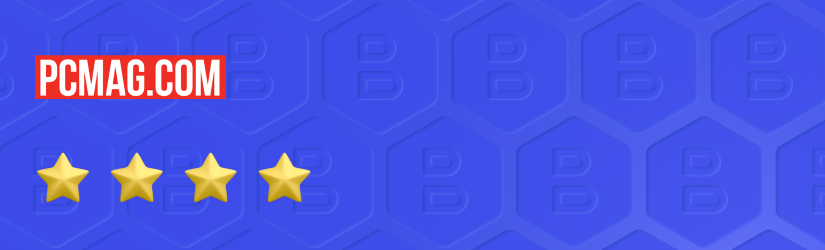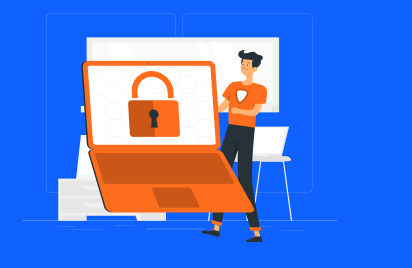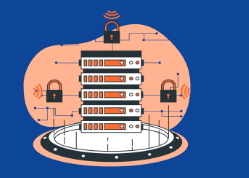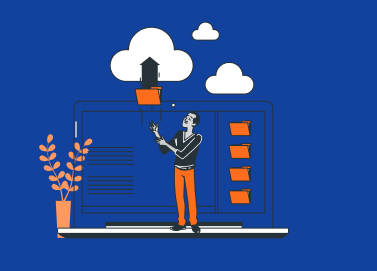We’re thrilled to share that MSP360 Backup has been reviewed by PCMag, one of the most trusted names in tech reviews, and has earned an impressive 4.0 (Excellent) rating! This recognition validates our continuous efforts to enhance MSP360 Backup and deliver a top-tier backup solution for MSPs and businesses. Continue reading
CloudBerry Explorer for macOS 1.0.0 Is Out
MSP360 (CloudBerry) Explorer for macOS 1.0.0 (BETA) is now out. This is a new tool that inherits basic features of MSP360 Explorer for Windows along with user experience enhancements for devices running on macOS platforms. Continue reading
Think It’s Time to Fire a Client? Here’s What You Must Know
While it’s not always easy, ending a relationship with a client is sometimes necessary to continue growing your business. Many managed IT providers delay firing customers to avoid uncomfortable conversations; however, the longer they wait to speak to clients about canceling agreements, the more difficult the discussion will be for both parties involved — so act sooner than later. Continue reading
MSP Voice Episode 64 “Marketing with your Peers” with Esther Deutsch
This week I am joined by Esther Deutsch from RCS Professional Services in New York City. Esther is the Operations Manager at RCS and she gives some great insights into her role and also about a peer group she’s forming aimed at MSP marketing professionals (more information on that down below). Continue reading
Richard Tubb: Why You Should Standardise Your MSP Offer
Before I ran my own Managed Service Provider (MSP) business, I worked in corporate IT.
I worked for some large organizations like Ernst & Young, GE Capital, and the NHS.
One lesson I learned in these corporate environments was the value of standardization and scalability. Continue reading
MSP Voice Episode 63 – “A Family Affair” with Nancy Sabino
This week’s guest is Nancy Sabino with SabinoCompTech out of Houston, TX. Nancy is the CEO and co-founder of SabinoCompTech, her husband, Angle, is the other co-founder and also the COO. Their getting started story is very interesting and they even feature it on their website. In business now for 10 years, Nancy says they’re basically on version 3.0 of their company after some trial and error (and changing business models). They’re now a full-service MSP serving several verticals.
Continue reading
Expanded Item-Level Restore Support for MS Exchange Server
In MSP360 Backup for Windows 6.2, the item-level restore feature is expanded with the support of item-level restore for Microsoft Exchange Server 2013, 2016 and 2019. For now, this feature improvement is available as BETA for all supported Microsoft Exchange Server versions. Continue reading
Introducing MSP360 Backup 6.2
MSP360 Backup 6.2 comes with another major update which contains a number of new features and improvements.
Real-Time Backup Functionality is at Your Service
MSP360 Backup's new real-time backup feature, called Near Continuous Data Protection (Near CDP), has been released! We warmly thank everyone who took the survey and shared their feedback with us to help create this feature.
Over the past few months, we have carefully studied our customers' use cases and started a work scope to improve the real-time backup feature. Now, the fruits of that work are ready to use.
Previously, using the Real-Time Backup feature was not recommended, but times have changed. The following issues have been worked out and solved:
- Shared folders
- NAS storage
- Microsoft Office files.
The updated functionality has already been released within the latest version of MSP360 Backup for Windows. To learn more about the changes, read this blog post.
4 Ways To Improve Your Remote Desktop Security
Working via a remote desktop is more popular than ever. Unfortunately, that also means that remote desktop connections are a major target for hackers looking to intercept and steal commercially sensitive information. Continue reading
5 Critical Cybersecurity Tips for SMBs in 2024
If you run a small business, you might not think that you are a priority target for hackers. But you'd be wrong and here are 5 critical cybersecurity tips.
Small and Medium-Sized Businesses (SMBs) are among the most frequent target for cyber attacks. Even the smallest business holds a wealth of personal information on customers, employees, and other businesses. In addition, SMBs are at greater risk for cyber attacks because they tend to be easier targets, and don’t always have the resources that larger organizations can deploy to protect themselves. Continue reading
Backup Security Measures: 5 Essential Steps
The ever-expanding role of data in every facet of our lives has made it increasingly important to plan for the possibility that something might go wrong. And given the various threats to data, chances are it probably will. That’s why you should be prepared all the time. Continue reading