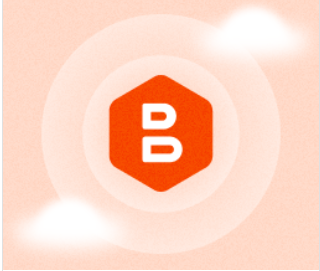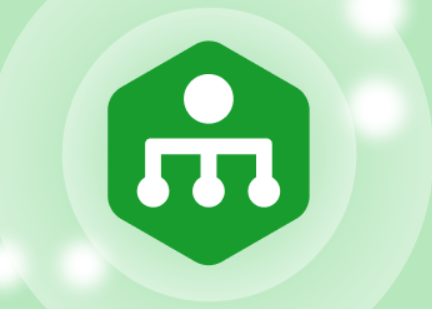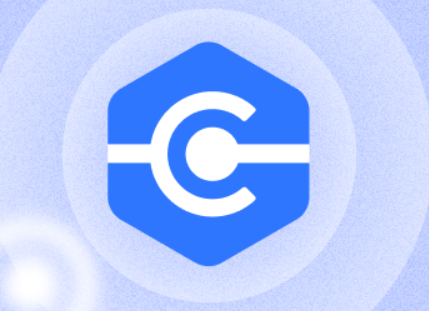We’re thrilled to introduce MSP360 RMM 2.2, the latest version of our remote monitoring and management software. This release brings impactful updates, including the RMM Alert Profiles for streamlined alert configuration and control, the ability to trigger post-actions from alerts, and support for software installation directly from a network share or local disk. It also includes several other enhancements designed to optimize your workflow. Continue reading
How to Copy Backup Plans of MSP360 Backup
Some of our users wonder how to copy backup plans. There are a few ways to copy a backup plan of MSP360 Backup. In this post, we describe each of these ways!
OAuth 2.0 Support in MSP360 Explorer for Google Storage
As always we are trying to stay on top of the new functionality offered by Google Storage team to offer the most compelling Google Storage client on Windows platform. Continue reading
How to set custom HTTP headers for Amazon S3 objects with MSP360 Explorer
In MSP360 we are trying to make what works best for our customers and custom HTTP headers are no exception. This is something that was brought up many times. Continue reading
How to Use MSP360 Explorer with Amazon S3 Multi-Factor Authentication (MFA)
AWS Multi-Factor Authentication (AWS MFA) is an additional layer of security that offers enhanced control over your AWS account settings. It is an opt-in account feature that requires a valid six-digit, single-use code from an authentication device in your physical possession in addition to your standard AWS account credentials before access is granted to your AWS account settings. Continue reading
How to Switch to Another Edition in MSP360 Backup
As you know MSP360 Backup comes with a single installer in which you can choose an edition that meets your requirements: Desktop, Server, Ultimate and other. Learn more at MSP360 Backup editions.
We always suggest to start with a 15-day trial that allows you to evaluate the product and make a decision as to which edition is your right choice.
This post explains how to switch from one edition to another. Continue reading
Amazon S3 Transfer Acceleration in MSP360 Drive
Note: this post applies to MSP360 Drive 2.3 and later.
Amazon S3 Transfer Acceleration is a built-in feature of Amazon S3. When enabled, it speeds up data transfer to Amazon S3 bucket to up to 6 times. MSP360 Drive natively supports that feature. Further, we are going to explain how to enable Amazon S3 Transfer Acceleration in MSP360 Drive. Continue reading
How to Restore to Azure VM Using MSP360 Backup
With MSP360 Backup you can recover the server as a cloud virtual machine. Here’s a guide on full server recovery to the Microsoft Azure VM service.
How to Encrypt File Names Using MSP360 Backup
MSP360 Backup is a powerful cross-platform solution that enables you to automate backup and restore processes to various cloud storage services.
In the latest release, we are introducing an option to encrypt file and folder names in the cloud storage for enhanced security. To enable this option, simply select the Encrypt filenames checkbox on the Encryption and Compression step of the Backup Wizard. Continue reading
MSP360 Backup with AWS IAM Users
MSP360 Backup and MSP360 Explorer provide users with an ability to leverage the Amazon Identity and Access Management (IAM) service that allows you to create multiple users for one AWS account and specify access rights for each user or the set of users. Continue reading
How to Give Access to an Amazon S3 Folder to a User with CloudBerry Explorer
In this blog post, we will demonstrate how to grant users access to a specific folder in a bucket.
Continue reading
IAM Policy Wizard in MSP360 Explorer for Amazon S3
MSP360 Explorer for Amazon S3 is a freeware product that helps managing Amazon S3 storage. This article explains how to use its IAM Policy Wizard. The wizard allows you to create a number of users, and grant them a set of common permissions to a number of buckets and generate Login Profiles. Continue reading