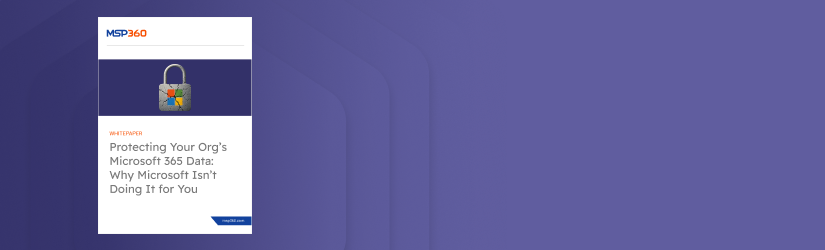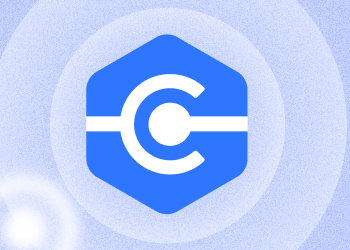Think Microsoft 365 has your data fully protected? It doesn’t.
Check out our whitepaper to learn why native tools like retention policies fall short, what the Shared Responsibility Model really means for your organization, and how to keep your data secure, available, and recoverable with a proper backup strategy.