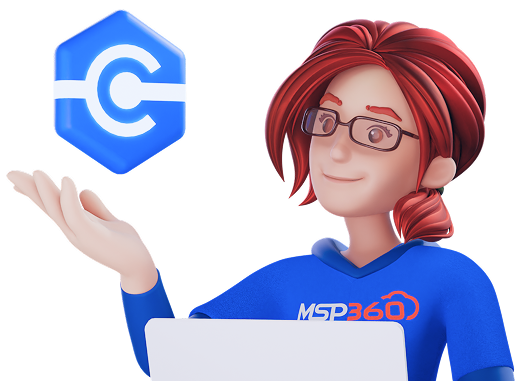MSP360 Connect
Securely access and control remote devices and servers with MSP360 Connect, a reliable remote desktop software. Enjoy high-speed, stable connections and take advantage of the rich feature set.
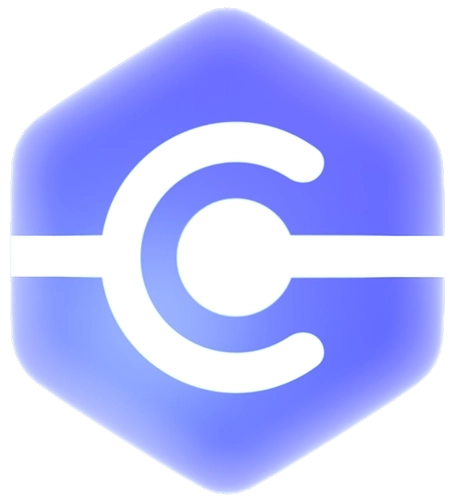
Choose a License That Best Suits Your Needs
Free
- 5 devices in the address book
- Encrypted connection
- Multi-monitor support
- Text and voice chat
- Session recording*
- Multi-user sessions
- Concurrent sessions: Unlimited*
- File transfer limit: 10 MB*
- Connect to: Windows, macOS
Pro
- 25 devices in the address book
- Unattended access
- Increased file transfer limit
- Concurrent sessions: Unlimited**
- File transfer limit: 1 GB**
- Connect to: Windows, macOS
MSP Platform
MSP360 Managed Connect is a part of the MSP Platform.
The best choice for MSPs and IT departments to resolve issues efficiently and securely without on-site visits, MSP360 Managed Connect delivers fast, reliable remote access, centralized management, unlimited devices, unattended access, and robust security features.
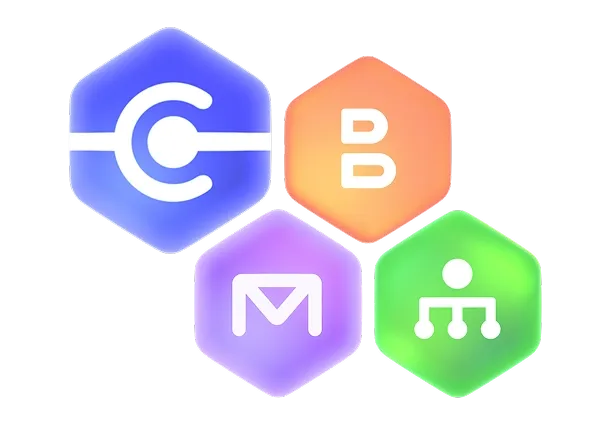
MSP Platform Features
- Centralized management
- Unlimited devices to access
- Quick unattended access
- Web-based remote access
- Mass deployment
- Black screen
- HaloPSA integration
- Support: 24/7/365 live technical support
Why MSP360 Connect?
Choose MSP360 Connect for fast, reliable, and secure remote support that meets the needs of businesses of all sizes, from small teams to large enterprises, as well as personal use.
MSP360 Connect Features
Effortlessly manage and control multiple devices at the same time, without any limitations. MSP360 Connect allows you to initiate and maintain several remote sessions simultaneously.
Enjoy fast, real-time remote access powered by WebRTC technology, ensuring minimal delays and consistent performance.
2FA, SSL-encrypted internal and external connections, and password-level security ensure full data protection.
Connect to devices with multiple monitors and easily switch between them, or view all.
Quickly and securely transfer files during a remote session. MSP360 Connect ensures efficient sharing without interruptions.
Record your remote sessions and meetings, then play them back via a built-in Session Player.
Communicate instantly during sessions through built-in text and voice chat to streamline support and collaboration.
Collaborate with team members by joining ongoing remote sessions. Work together in real time to solve problems or share knowledge seamlessly.
Securely connect to remote devices even when no one is present on the other end, without requiring approval or manual intervention.
Connect to as many devices as needed with no restrictions. Handle client system troubleshooting and efficiently manage numerous workstations with MSP360 Connect.
Streamline the way you manage remote connections with a single, easy-to-use web console. Overview, run and manage your remote connections with ease.
Access remote devices via a browser without having to install the MSP360 Connect app on your computer. Simply log into the MSP360 web console and connect.
Improve the setup process by creating company-specific agents tailored to your needs. Deploy these agents across multiple endpoints in bulk to save your time.
See full statistics on which of your team members has run a session, what endpoint they connected to, and for how long.
Enhance security and focus during remote sessions by temporarily blacking out the user’s screen and disabling input.
Print files from a remote computer directly to your local printer, saving time and improving convenience.
MSP360 Connect integrates with HaloPSA to streamline remote support by allowing session launches directly from HaloPSA using MSP360 Connect.